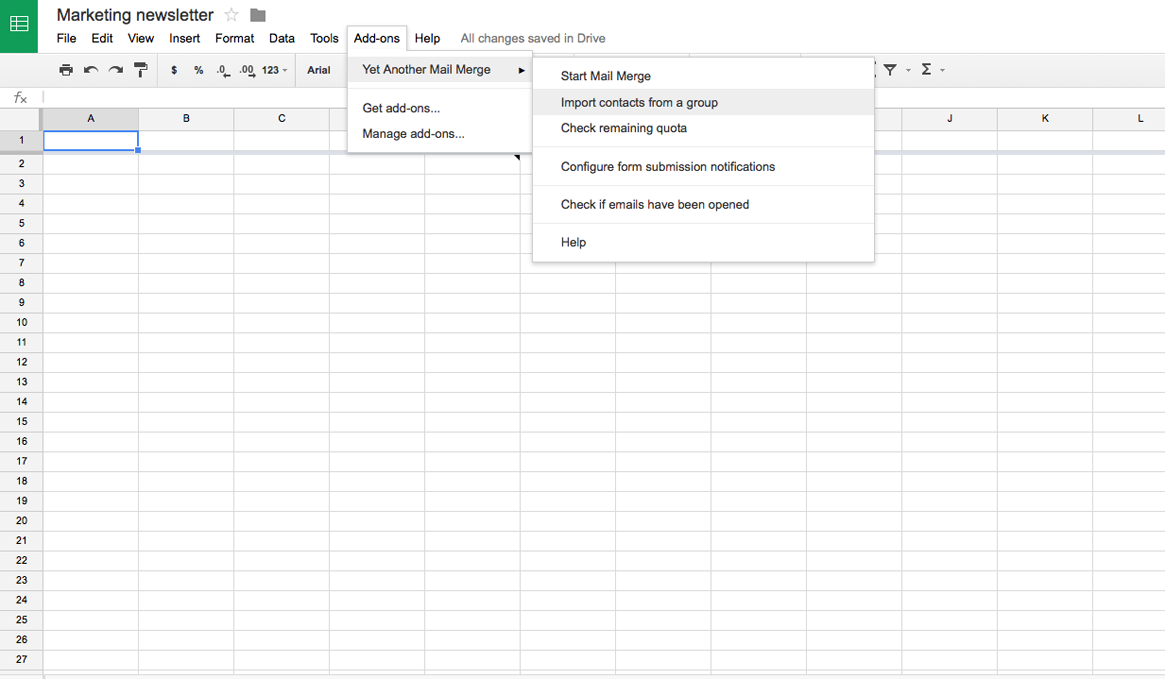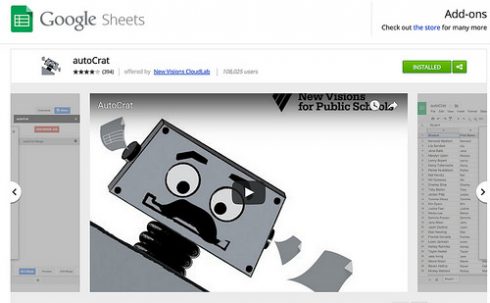Today, Stephen Rektenwald talked to us about Mail Merge using Google G Suite and Microsoft Office. Both are powerful applications made available to ACU faculty and staff, with differences in their setup. Stephen walked our group through the various steps one will need to take in order to setup either application for their mail merge projects. Below are today’s presentation, as well as some links to help you get the most out of your mail merge workflows and resources. Thanks for helping these sessions become a great addition to our ever growing relationship with ACU and the technologies they provide.
Lynda.com has some great videos on their site:
- Microsoft Word on Lynda.com
- Google Sheets on Lynda.com
Also, Google has a great resources with their Add-ons:
- Open Google Sheets
- Open one of your Google Sheets, or create a new one
- In the dropdown menu, on the top left of your screen, click on “Add-ons”
- Click on “Get Add-ons” from the dropdown menu
- A new window will open with all of the various tools you can incorporate into Google Sheets. If you want to restrict the add-ons to mail merge, type “Mail Merge” into the “Search add-ons” box
- If you know what you are looking for, choose the best “add on” to fit your need. If you are unsure what you might need, take some time to read the descriptions of all the available add-ons.
The Add-on Stephen used today was called “autoCrat.” Another mail merge add-on we have used is “Yet Another Mail Merge” – which is the one that will tell you who has opened or viewed the email you sent out using it, as well as the ability to personalize each email.
As always, the best way to troubleshoot or ask your technical questions is to seek out the following helps:
- Helpdesk | helpdesk@acu.edu or dial ext. 4357
- Lynda.com
- G Suite Learning Center
- The Innovation Foundry