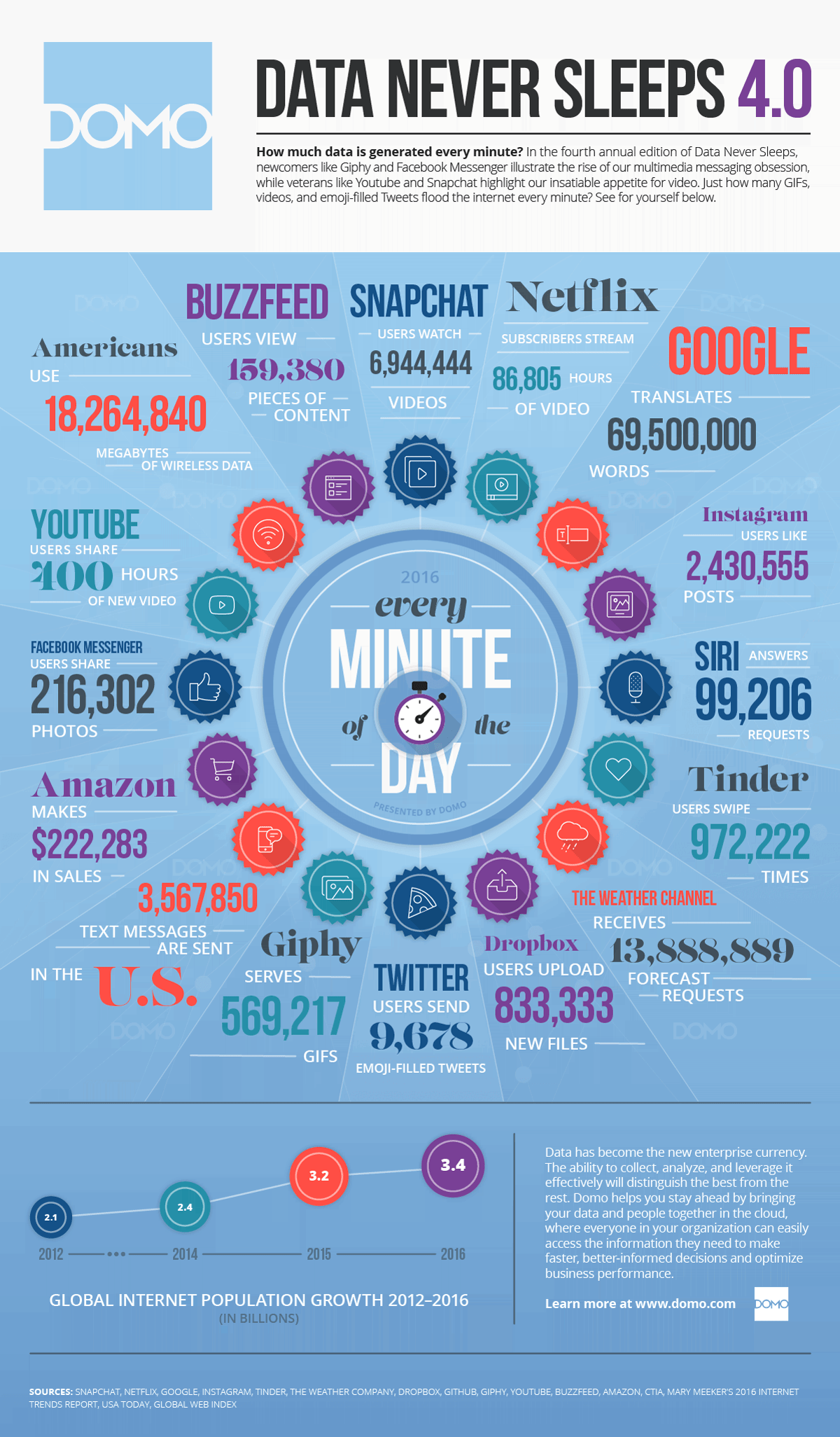Data Never Sleeps…
Here is how much data is created every minute, of ever day (Information updated: 9/8/2016)
Click here to see the chart in your browser
Chances are, you are creating a lot of data on your own. Whether it is for work, family, or personally it can be overwhelming to try and manage and remember where things go, but also “How do I go about getting or providing access to my data, even when technology fails or I do not have an internet connection?” Here are some helpful things to ask and remember.
Some things you may need to ask before considering where you should place your data:
- How many devices are you creating data on, and are they being backed up?
- If your computer crashed today, would you have immediate access to your files on another device?
- Are you currently backing up all of your data (Work and Personal)?
- Are you currently backing up all of your data to multiple data storage solutions?
- What is the biggest obstacle for you in considering or moving forward in backing up all of your data (If you are currently not doing so)?
There Are Three Places to Store Your Data, But Possibly Not All of Your Data: Local – Cloud – Mobile
- Local: This would be your Desktop or Laptop, external drives, or local network storage (Xythos)
- Cloud: This would be things like Google Drive, Office 365, DropBox, Amazon Prime, and iCloud
- Mobile: This would be your Smart Phone (Apple, Android, Windows, etc.), as well as mobile external drives
As an ACU employee, here are some data storage solutions that are ACU Administered and provided to you as an employee:
- CrashPlan: CrashPlan will automatically back up the files on your computer. If you do not have CrashPlan setup on your ACU computer, please contact the ACU Helpdesk (helpdesk@acu.edu or 674.5357) as soon as possible to have it installed on your work computer.
- Google Drive: You have 2PB worth of storage through your @acu.edu account.
- Google Drive Desktop: This will provide an automated sync between your Google Drive account and your work computer. You will need to make sure you have enough storage space on your computer, as Google Drive has a larger capacity to store your content.
- Google Photos App: This will provide an automated sync between your Google Photos account, any computer you have it setup on, as well as any tablet or mobile device. It also provides a built in “Free Up Space” functionality within it, but must be administered in the App’s settings.
- Office 365: Allows you the ability to store your Office Docs in the cloud or on your device.
- Xythos: Provides you with 1GB of storage for any type of file, as well as sharing capabilities.
- Email: You can save yourself a lot of headache by just emailing your file to yourself.
Here are some helpful data storage solutions we recommend for your personal use:
- External Drive: If you have a Mac, then TimeMachine is highly recommended. If you have a PC, most external hard drives come with software to do the same thing.
- Amazon Prime: If you are an Amazon Prime member, you have unlimited photo and video storage.
- DropBox: Still a very good cloud storage solution, even though they have had a few instances of data being stolen.
- iCloud: You can purchase extra storage through Apple.
Pro Tip: Be sure to take full advantage of your Smartphone’s Camera. I use it all the time to save images and information I need to remember and keep. Google Photo App will be a huge benefit for this, as you can access those images on all your other devices.
To get a better handle on what Saving Your Data, and what that might look like for you, remember to reach out to the following:
- ACU Helpdesk | helpdesk@acu.edu or dial ext. 4357
- The Innovation Foundry