Making an e-Portfolio is easier than you think. In a few words, this is what you need to do:
Design everything in InDesign.
1. Start a new document, letter size, landscape orientation.
2. Create master pages for style, grid, type, and “navigation-bar” if needed.
3. Import images. Make sure you’ve sized them correctly, no need for oversized images nor “higher than you need” resolution.
4. Export document as PDF. Uncheck “spreads.” Try a few options under “compression” from PDF export menu. If you keep the Image Quality to its maximum, it will result in larger file, so try a medium or low image quality, but do NOT compromise quality.
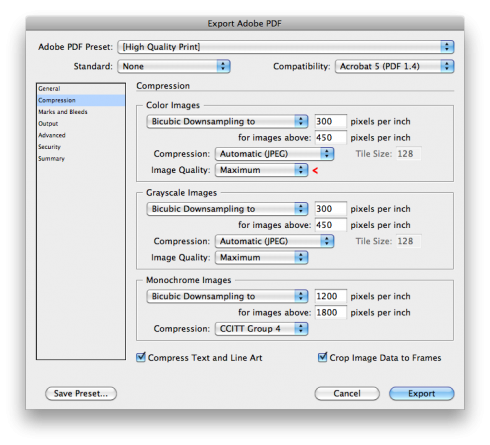
Add “minimal” interaction (hotspots) in Adobe Acrobat:
1. Open PDF document. Display thumbnails.
2. Go to Tools>Advanced Editing>Link Tool. Click and drag over area you wish to make a “hotspot.” Select “Invisible Rectangle” for Link Type, and “Go to a page view” for Link Action. If you’re using the latest version of Adobe Acrobat Pro, simply select the text (or image) you would like to make a hotspot, right-click, and choose “Create Link”
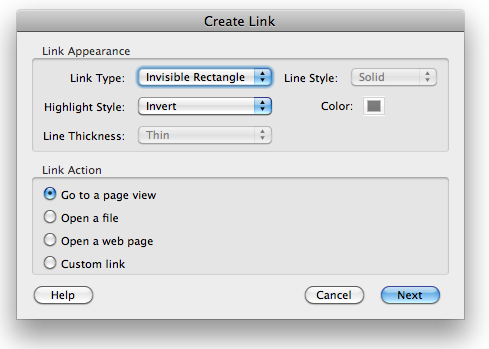
3. Link to the page by clicking (highlighting it) on thumbnail column and then “Set Link.” Repeat same steps for each hotspot on every page.
4. Save file and test it, make sure the links are working as you planned.

Add a Comment
You must be logged in to post a comment.