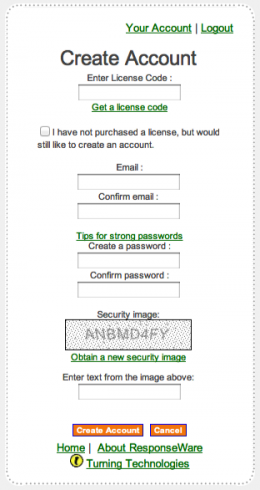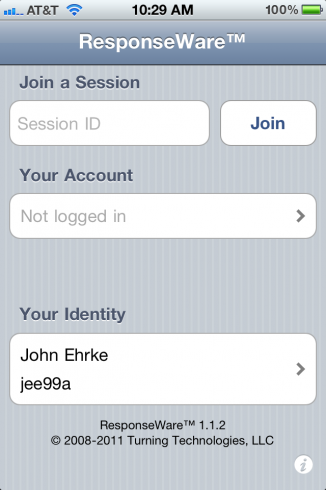
Setting Up Your Polling Account
Posted by John Ehrke on Aug 14, 2012 in Featured | 0 commentsThroughout the semester we will be using the ResponseWare app from Turning Point Technologies to facilitate in class polling and quizzes. Each student will need to download the app, available on iTunes and set up a participant account.
Creating a Participant Account
The link for the account creation site is https://www.rwpoll.com/CreateAccount.aspx. Upon following the link you should see the following page:
Make sure you leave the license field blank AND check the box just below the license number that says, “I have purchased a license, but would still like to create an account.” If you fail to check the box you should receive an error that asks you put in a license number, so remember to check the box. Use your ACU email address to fill out the email field. You may choose any password you desire, but make it something that you can easily remember since you will need to enter it each time you log into the app.
Joining a Session
Once you have your participant account set up and the ResponseWare app downloaded you will be able to participate in class polls and questions and your device ID will be automatically recorded when doing so. When using your device in class you should see the following screen at login.
Each class you will be provided with the Session ID by your instructor. In the “Your Account” section you will need to log in using the same email and password you used when creating your participant account. In the “Your Identity” section you should enter your First Name, Last Name, and in the User Data section enter your ACU user ID. Once everything is entered your device should have its own device ID and you will be able to join the session.