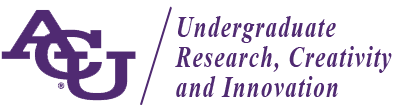1. Find your live Zoom session at this link: https://symposium.foragerone.com/acu-urf-2021/live-sessions
-
- You will use the ‘Session Access Link’ for your session to join.
- But complete the following two steps before joining.
2. Be sure to Zoom from a location with fast internet connection.
3. Prepare your sitting area for Zoom video by considering your background and making sure that lighting is strong in front of you and weak behind you so that you will be visible to the audience.
4. Join the Zoom session 10 minutes early, and introduce yourself to the moderator.
5. Moderators will introduce presenters and manage the timing of the event, but presenters will share their own computer screens during these live presentations.
-
- When the moderator has introduced you, share your screen by choosing the green ‘share screen’ button at the bottom of the Zoom window.
- In the window that follows, choose your presentation app; we generally recommend that you do not choose ‘Desktop’ unless you want viewers to see everything on your computer desktop.
- Start your presentation and use the computer cursor to point at portions of the presentation for emphasis and clarity.
- When you are finished, click the red ‘stop share’ button at the top of your screen.
- See more about screen sharing here: https://support.zoom.us/hc/en-us/categories/201137166
6. Your moderator can help with technical difficulties.
7. See more Zoom resources here: https://support.zoom.us/hc/en-us/articles/209743263-Meeting-and-Webinar-Best-Practices-and-Resources