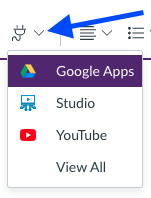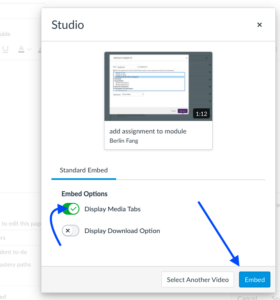Canvas Studio
Adding Studio Video to Your Course
Even though you may have added “Studio” to your course menu, students may not see it as the Studio icon on the course menu is available only to professors. Check this video or follow the instructions below.
In order to show a Studio video to your course, follow these steps:
- Go to your course module.
- Click on “+” for that module.
- Select “Page.”
- Choose “Create Page.”
- Give the page a name and save it.
- Find the page you just created in the module.
- Click on “Edit”
- Find the Studio icon. It should be like this
 . If you cannot find it, check under the external tool icon, as shown below
. If you cannot find it, check under the external tool icon, as shown below
9. Find your video and select it.
10. Embed it to your page. At this step, you can choose to “display media tabs,” which will display details, comments, insights, and captions. You can also turn on the download option at this step.
11. Save your page.
You can also embed your videos in announcements, discussions, or other areas where you can see the editor menu where the Studio icon is displayed. Follow steps 7-11 to embed a video on any page.