Canvas Studio
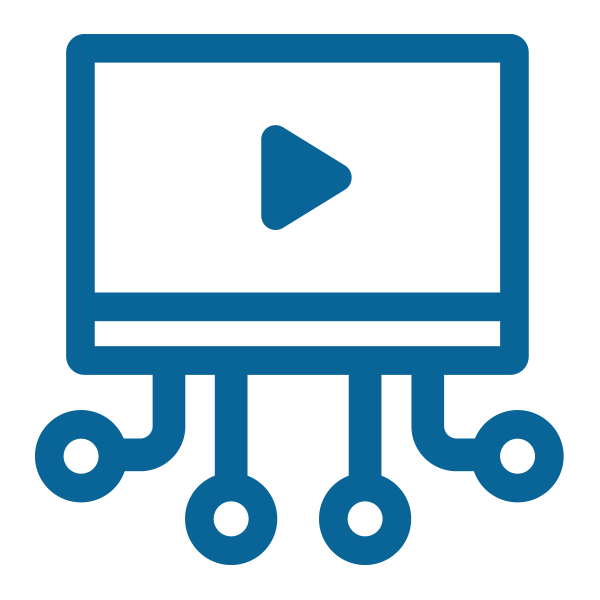
Teacher Instructions
Studio is a video production and hosting service within Canvas. You can use to easily create a webcam or screen capture video and share it in your course or via email.
Managing Canvas Studio Media
Additional instructions:
- Adding a video to your course: The best way to add a video to your course is through a page as you can add explanations for the video. Check here to see how.
- Video quiz: You can also add a video quiz to your course. Check here to learn how.
- Video discussions: Check here to find how you can use video for discussions.
- Video for assignments: Check here to learn how to collect video assignments.
Student Instructions
Students can also use Studio to record and upload videos.
Tips for Success
- You can use Studio to record directly, but you can add any video you own to Studio for easier access in your course.
- Test before your record a real session.
- If you want to use the caption feature, keep your background quiet and do not use music.
