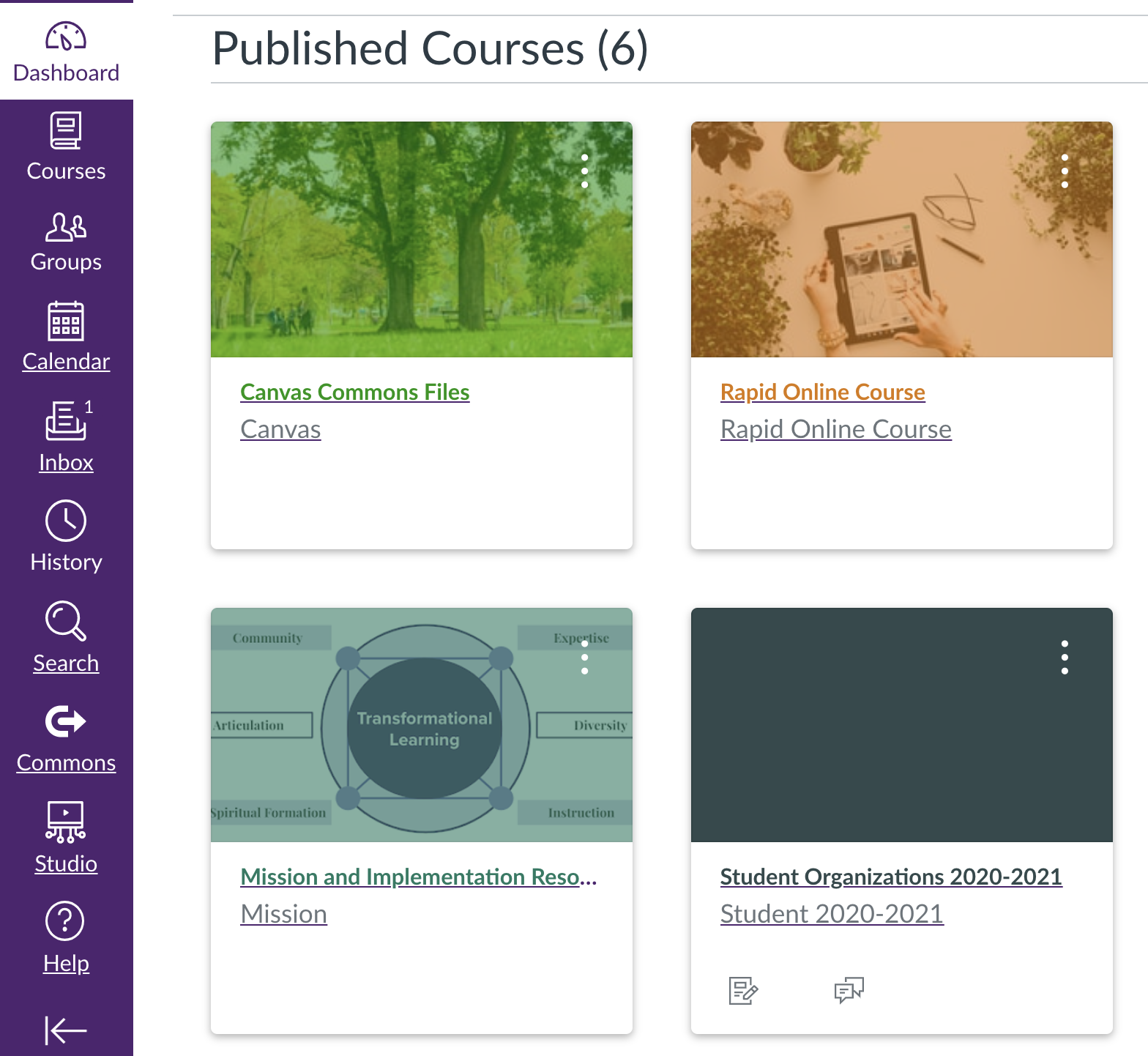Using Canvas
All Your Courses, in One Place
ACU uses Canvas as the campus-wide learning management system, a cloud-based learning management system that ACU has used since Spring 2015. To access it, click on the icon below, visit: https://acu.instructure.com. You can also find the link in “Quicklinks” of MyACU.
Get Started
Follow a few simple steps to get started in Canvas
Become an Expert
You can learn to use Canvas by watching LinkedIn Learning videos on Canvas. You could skip the parts about course creation, cross-listing, and student enrollments, as we handle them differently than the course shows. Instead, see the tutorials above about requesting courses, etc. Check this page for instructions if you have issues logging into Linkedin Learning. If you continue to have issues, send a ticket to the IT Support Center (support@acu.edu).
Schedule an orientation with the Creative & Academic Technology team if you prefer to have a quick Canvas overview.
Get Help
To get help with Canvas, click on “help” on the Canvas menu; you will then see a list of options for you to get help. When you contact anyone for help, unless you are on the phone, always include the URL of the page you have a problem with. For instance:
https://acu.instructure.com/courses/1825476/modules.
If you experience issues with a particular feature or function, you can also check Canvas Status for updates.
Frequently Asked Questions for Canvas can be found on the Creative & Academic Technology Canvas FAQ page.
For instructional design questions (“Should I use quiz or assignment for this activity?”, ”I am suspecting a student cheating in this exam, can I find out?”, ”Does Canvas have a way for me to …”), contact Creative & Academic Technology or Amy Boone.