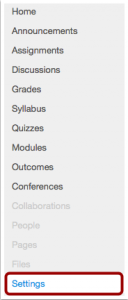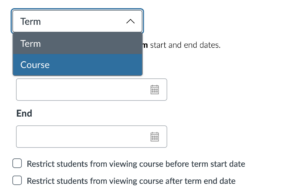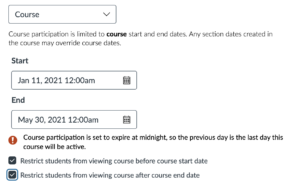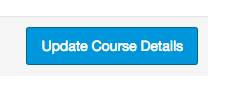Using Canvas
Change Start and End Dates
Go to your course, select “Settings” in your course navigation.
Under the “Course Details” tab, switch to “course” from “semester.”
You can now change the start and end dates by using the calendar tools.
In addition, if you change the start date, you will have to put an end as well for the change to take effect. If you change the end date only, you do not have to change the start date.
You can choose to check the little boxes besides “restrict students from viewing course before course start date” and “restrict students from viewing course after course end date.”
Once you have set the dates the way you want them, click on “Update Course Details” at the bottom of the page.
After the end date of the course, you may not be able to access certain student activities (such as their assignments and quizzes) in the course yourself. But you should still be able to see all content, all the grades, and you can import the course into a new course.
If you want to gain access to the course after the access expires, Team 55, Berlin Fang, or Amy Boone at the Adams Center can help. It will speed up the process if you
1) go to the settings page, and copy and send the URL to us (something like this: https://acu.instructure.com/courses/2035772/settings), and
2) tell us the exact date and time you would like your course to start and/or end.
Check this page for additional Canvas resources.