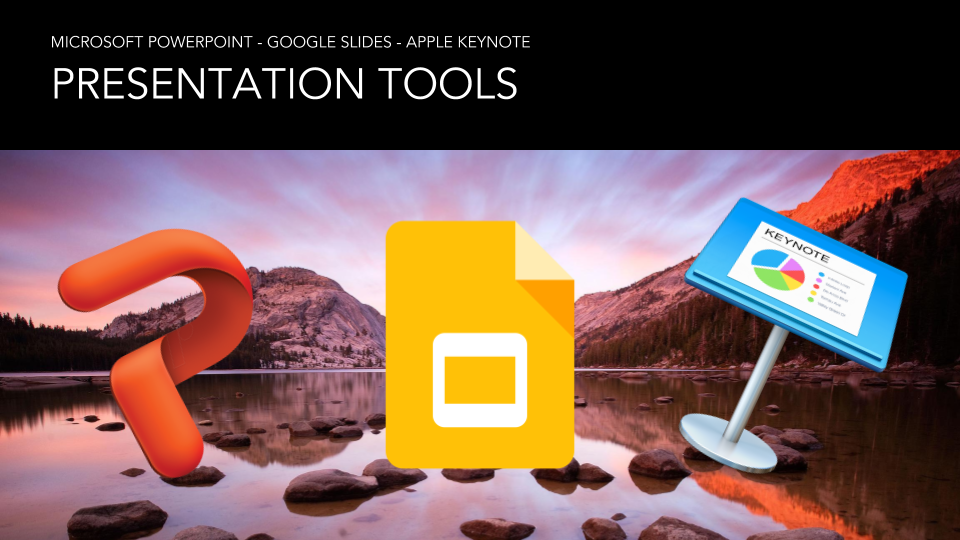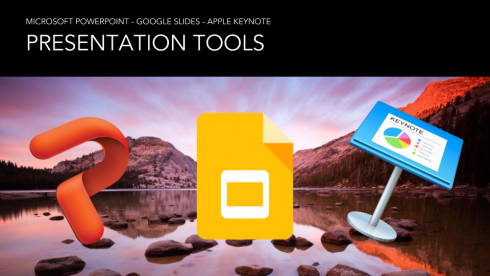This past Thursday, our Tech Tune-Ups session covered the various differences and similarities between Microsoft’s Powerpoint, Google’s Slides, and Apple’s Keynote presentation software. Ultimately, when it comes to choosing one of these powerful presenters, be sure to think about what you need it to do, rather than asking “What can it do?” As the capabilities of each are extensive, and for a couple of them – it just might be overwhelming and a bit much for what you need.
From our session, we offered some advantages and weaknesses for each – hat tip to Envato Tuts+ and Laura Spencer for this great resource.
Microsoft’s PowerPoint:
Advantages
- Ease of Use – The navigational structure will be familiar to anyone who uses other Microsoft software. It includes a help system and even some basic tutorial. You can also use Microsoft’s technical support.
- Customization Options – PowerPoint includes a large number of special effects. There are also many themes available, some through Microsoft and some through third parties like Envato Market.
- Files Types Supported – This software presentation package can import and export a large number of file types. It’s compatible with files from other Microsoft Office products. It also lets you integrate audio files.
- Community Support – Due to the large number of users there are many articles and books to help you learn how to the use the tool effectively.
Weaknesses
- Collaboration – Recently, PowerPoint has improved the ability to collaborate in real-time. However, there are still more steps than with Google Docs. To work with another user, you must save the document to OneDrive and invite the people you want to collaborate with.
- Perception – Some users report that PowerPoint leads to less creative presentations. This is probably because many businesses rely on older, basic templates that don’t use the most recent features.
Google’s Slides:
Advantages
- Ease of Use – Google Slides is not difficult to learn. Help files are incorporated, although they don’t seem to be as extensive as in some of the other packages. There are quite a few third party resources to help you learn Google Slides.
- Web-based – The online files are always current and up-to-date. You can also easily link or embed your document into a web page.
- Collaboration – It’s easy for colleagues and team members to access and edit documents through the web no matter what device they are working on. Changes can be made simultaneously in different parts of the same presentation.
- Innovative – Google Slides has several innovative features. For example, the new Q & A feature that allows audiences to interact with a speaker through a link looks like a promising feature to hold audience engagement for those who make public presentation.
Weaknesses
- Fewer Choices – Google Slides has fewer choices for effects. There are also fewer themes, though Envato Market has a good selection of choices. Some users find the program features to be too basic.
- Gmail Account Required – If you don’t currently have a Google account, you will need one to use this package. However, you can sign up for an account free of charge.
Apple’s Keynote:
Advantages
- Ease of Use – Like many Mac programs, Keynote features an intuitive, user-friendly interface. Most users with basic computer knowledge will be able to learn how to work with this package quickly.
- Multiple Devices – With iCloud you can use Keynote on multiple devices and synch your files through the cloud. This can be handy if you need to make a presentation using your iPad or iPhone.
- Customization Options – With many different themes, animation, and effects available it’s easy to get creative. There are also many themes available from third parties, like Envato Market.
- Export Feature – Keynote files can easily be exported to PowerPoint or even QuickTime. It also integrates well with other iWork software.
Weaknesses
- Less Extensive Help Files – Many users report that the help files with Keynote are not as comprehensive as those available from Microsoft. However, there’s enough there that even beginning users should be able to learn and start using this software quickly.
- Mac Only – If you have a PC and want to create Keynote files from scratch, you’re out of luck. You can open a Keynote file with your PC, though. To open a Keynote file on a PC it must first be exported to a compatible format such as a .pdf or .ppt file.
Remember, if you are needing help with deciding which one to use, troubleshooting an issue, or any other questions – here are some great options!
- Helpdesk – helpdesk@acu.edu or 674.4357
- www.lynda.com
- Google Search
- The Innovation Foundry – Seek out our Staff or send us an email at if@acu.edu
You can download or view our Thursday Tech Tune-Up Session below