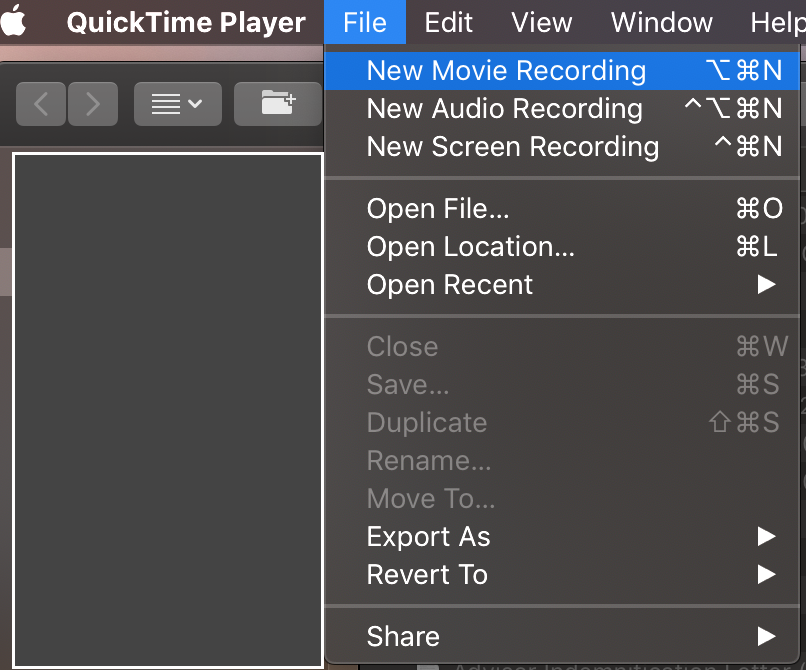Tools for Remote Teaching
Canvas Conference:
Canvas Conference is one function of Canvas that you can use. You can use it to hold synchronous sessions with students with voice, video, chat, and screen-sharing. You can record the meeting for later access and the recordings will be stored for 14 days. It also has a polling function that you can use to assess student responses on the fly. Check this Canvas tutorial for further information about this tool.
Zoom Meeting:
Zoom is a popular synchronous meeting tool that is now integrated into Canvas as an LTI. It does everything that Canvas Conference does except that it is limited to 40 minutes. In addition, it does not have a polling function like Canvas Conference. Check this video from the Adams Center to learn how to use it. One advantage of Zoom meeting is that you can invite external speakers who do not have an ACU account.
Google Meet: You can also use Google Meet/Google Hangouts to schedule online classes or meetings. You can visit meet.google.com, or launch a meeting from your ACU email or calendar. Check this tutorial for further information.
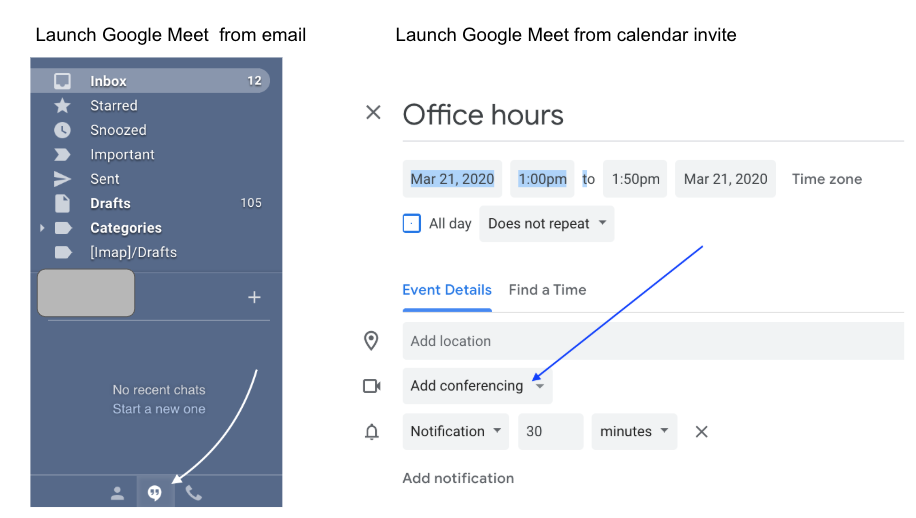
Other Canvas tools
Canvas has many other tools you can use in your teaching and here are some popular ones you can use for your rapid online teaching sessions.
- Assignment: Use this tool to collect student assignments, including documents, links, videos. You can then use Speedgrader to grade them with rich annotations and media comments.
- Quiz: Use this tool to design your quiz or tests. You can scramble the questions and/or answers, time each attempt, assign password for access, etc.
- Syllabus: Use this tool to share your printable syllabus. This tool will also display calendar events, grade distribution methods, as you add timed or gradeable events in your course.
- Modules: Do not use “file” to dump all content. Most professors choose to use modules to share asynchronous content. In a module, you can add pages, files, assignments, quizzes, external URL, and external tools. You can hide or show entire modules or specific items in a module.
- Announcements: You can use Canvas announcements to communicate with your entire class.
- Inbox: You can use Inbox to communicate with individual students or groups of students without having to create folders and enter email addresses in your regular email.
- Discussions: You can use discussions for asynchronous discussions.
Screencasting tools to produce video lessons
- Studio video: “Studio” is a video hosting and production tool that is now in Canvas. You can use it to record either a webcam video or screen capture video and easily embed it in your course for students to see. We have created a page to show what the workflow look like. Check this page for more resources on using Studio. The Innovation Foundry created a page that includes many useful tutorials on specific things you can do in Studio. Please check here for such videos.
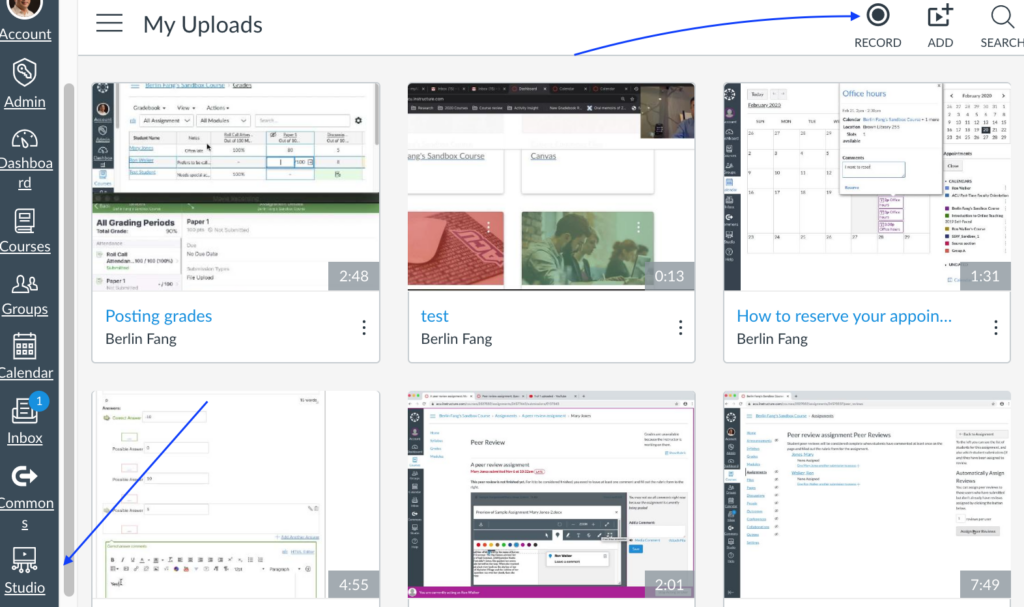
- iPad screen recorder: If you use an iPad, you might want to know that you can also easily record screen videos.
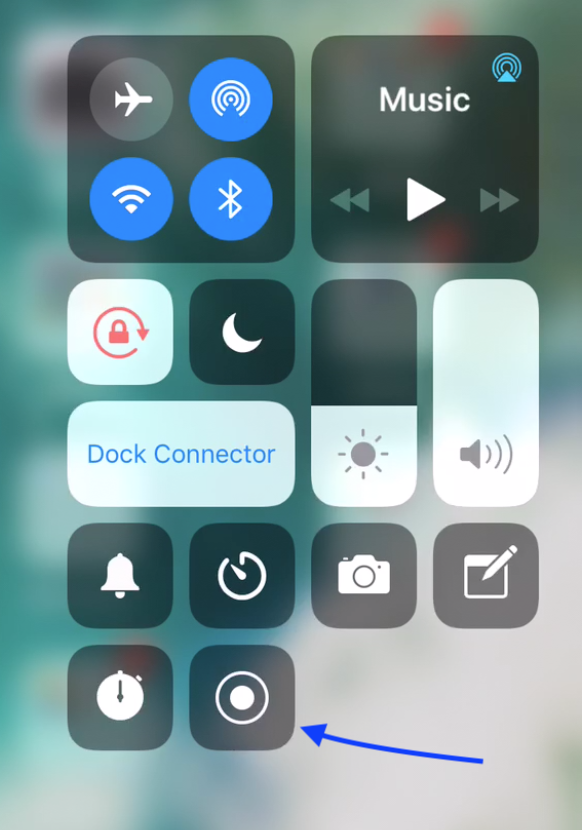
- Quicktime: You can use Quicktime to record a screen or webcam video fairly easily. This especially works well if you want to record both your iPad screen and an application on your own computer.