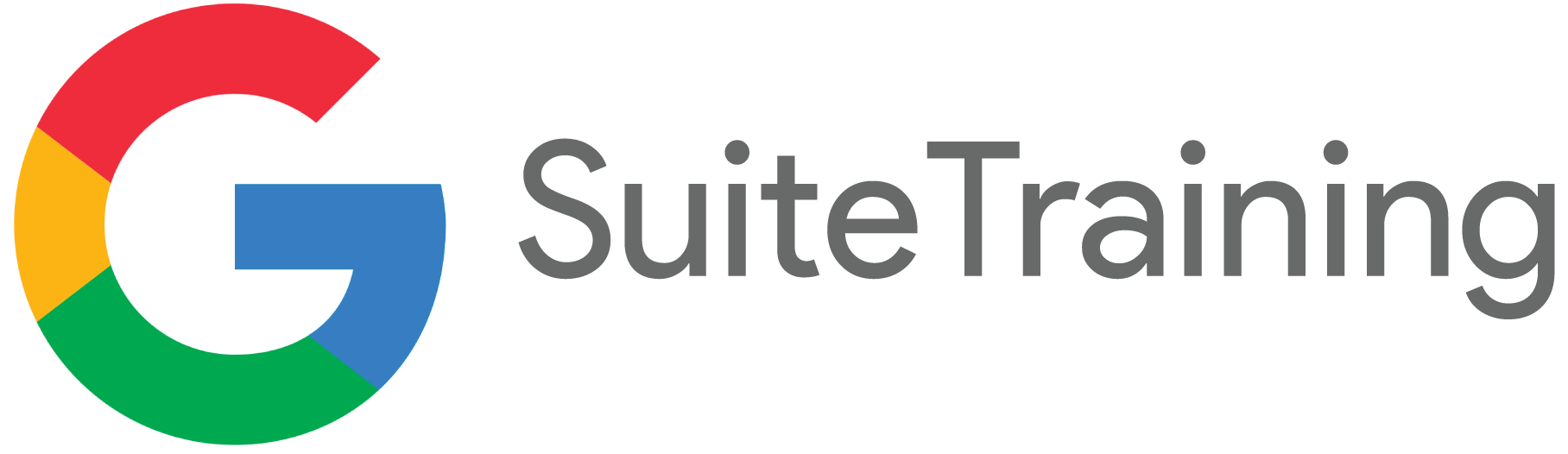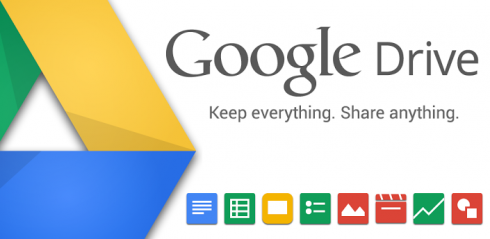“The biggest difference between a folder in My Drive and the new Team drive is ownership. Unlike files in My Drive, files in a Team Drive belong to the team instead of an individual. Even if members leave, the files stay exactly where they are so your team can continue to share information and get work done. This aspect makes a Team Drive perfect for a department or group of people wanting to share and collaborate files. When you add new members, they’re given full access to upload, edit, and delete files. When you remove a member, files they created or edited stay in the Team Drive.” – Jeff Brawley, ACU’s Computing Services G Suite Application
One of the most helpful 10 minutes you can spend as you get started with Team Drives is to read over the following web page, provided by Google:
Getting Started with Team Drives
Also, if you use the Google Documents (Docs, Sheets, Slides, etc.) they do not count against your memory limit – not that you will come close to using the 2PB worth of storage you have through ACU, but if you can use the Google Documents, we recommend that you do – as Team Drive is all about collaboration!
To get a better handle on what Google Team Drive is able to do for you, remember to reach out to the following:
- ACU Helpdesk | helpdesk@acu.edu or dial ext. 4357
- Google Team Drive Page – by Google
- Lynda.com
- The Innovation Foundry