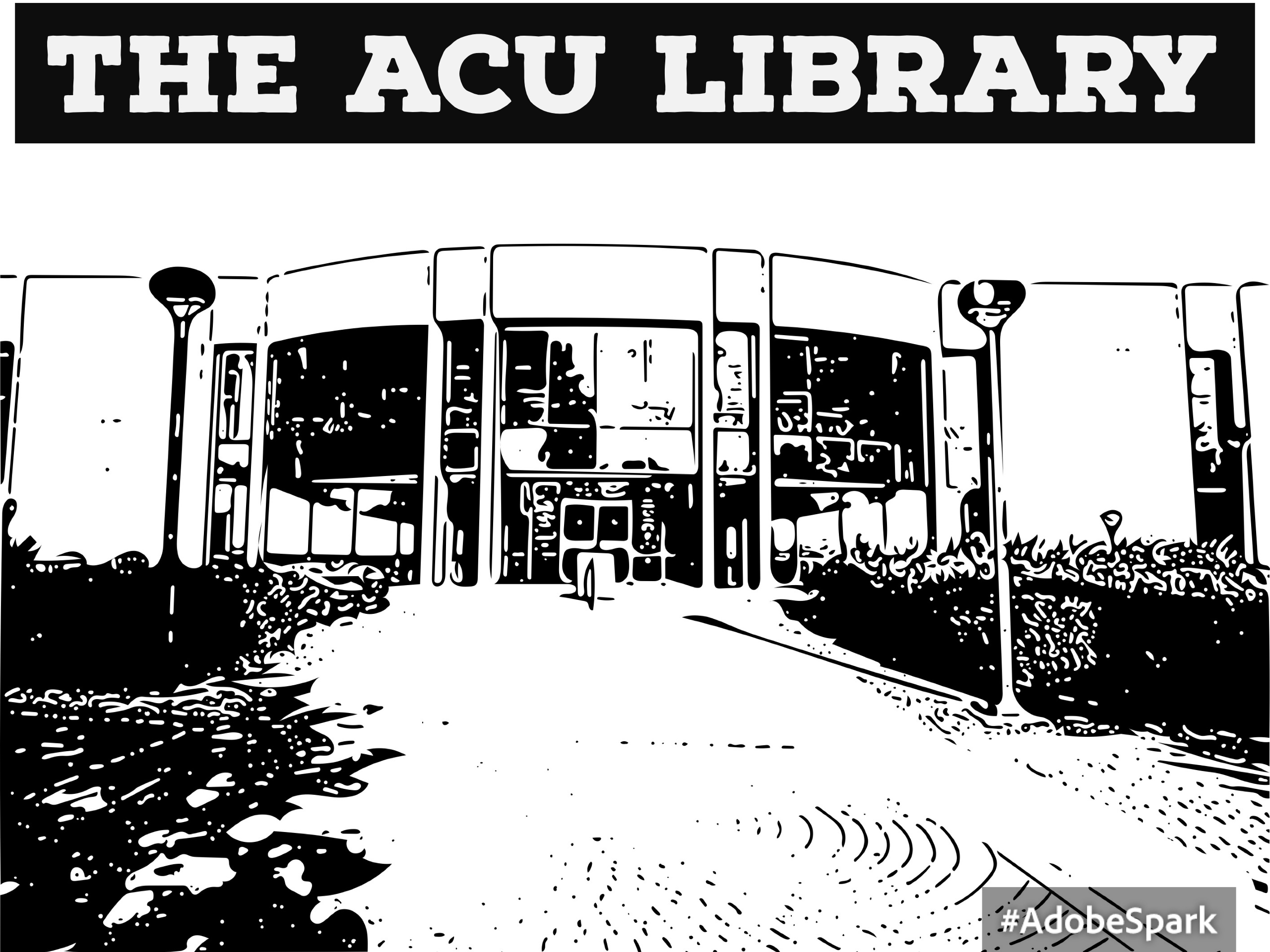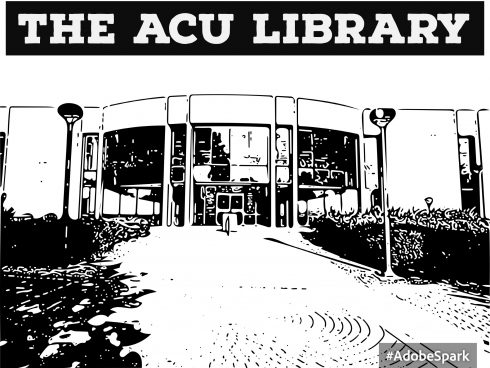A picture is often worth a thousand words. When trying to communicate any type of information using the various channels here at ACU, your message can often times get lost in the overwhelming sea of text (emails, PDFs, posters, mail, blogs, etc.). How might a small graphic change all of that? Today, Donald Simpson showed us how to use Adobe Capture, Adobe InDesign, and Adobe Spark – Post to create some simple Graphics to help capture our viewers eye. What we shared today is not the most elaborate way to design graphics, but it will set your information apart from just using text, as well as save you some time in creating them.
First off, you will want to be sure you have signed into Adobe CC using your ACU Enterprise login. If you have not done this, the ACU Helpdesk can help. As stated before, we will be using Adobe Capture, Adobe InDesign, and Adobe Spark – Post today, so be sure you have Capture on your mobile device or tablet, InDesign on your desktop or laptop, and know that you can access Adobe Spark from the web on your computer, or use the app on your mobile device or tablet. Again, if you have any questions about this, be sure to reach out to the ACU Helpdesk.
In a matter of minutes, you can turn the following image:
Into something like this image:
If you would like to learn more about how to create simple graphics using Adobe apps, see the following:
- ACU Helpdesk | helpdesk@acu.edu or dial ext. 4357
- Lynda.com – Adobe Capture
- Lynda.com – Adobe Illustrator
- Lynda.com – Adobe Spark
- Innovation Foundry