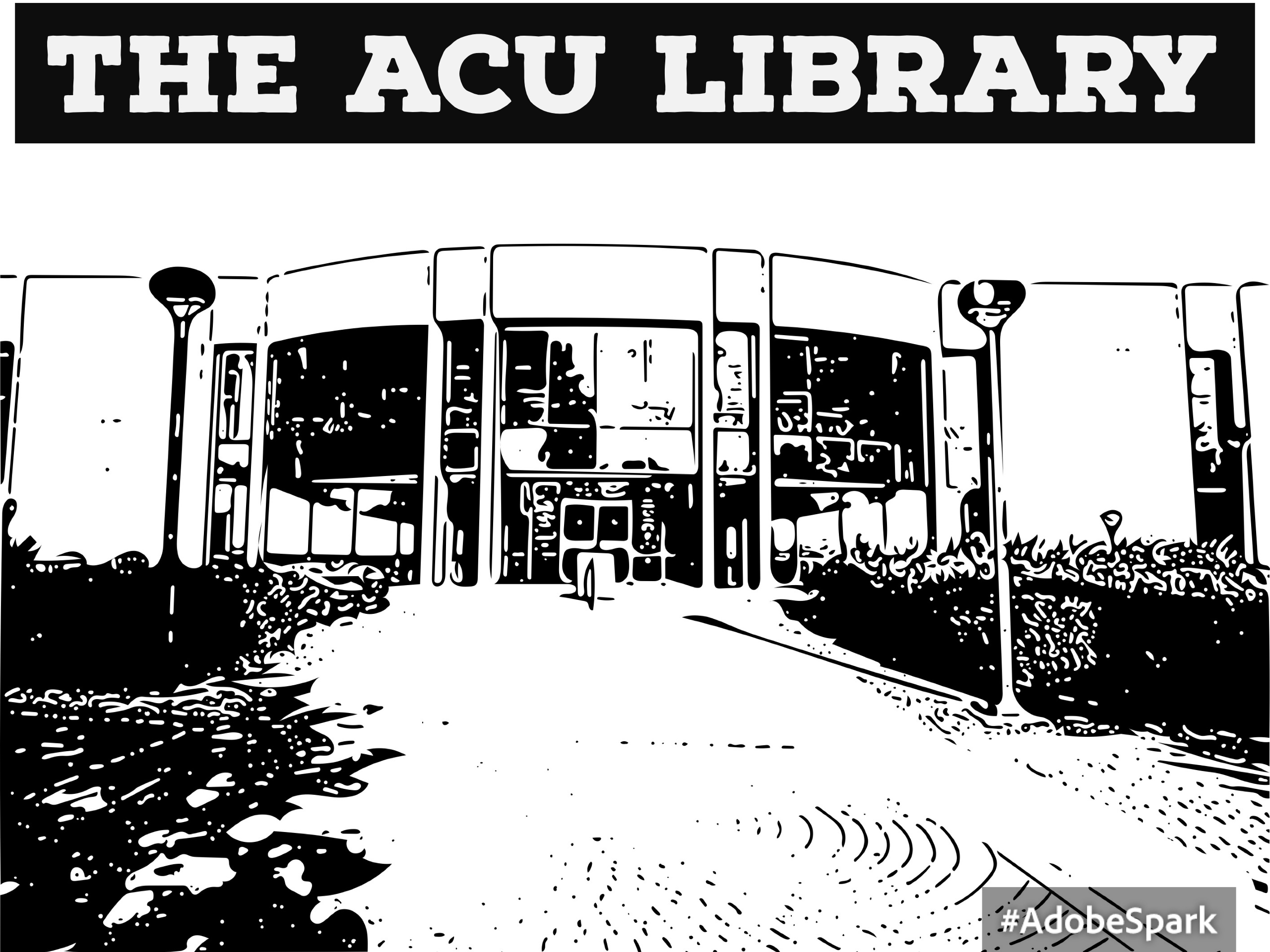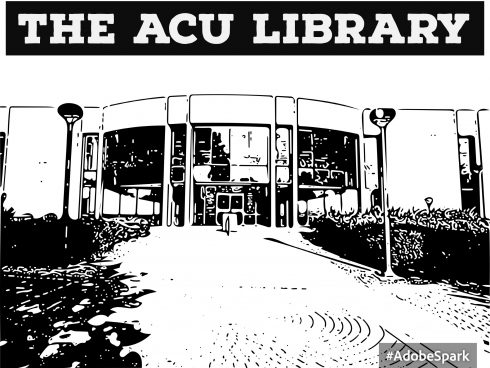by Donald Simpson | Oct 6, 2017 | Innovation Foundry
Today, we talked about whether or not a classroom can kill creativity. We provide a TED Talk video from Sir Ken Robinson in our Google Slide Presentation below. Be sure to email us any questions you might have to if@acu.edu.
Do Classrooms Kill Creativity Google Slides Presentation
by Donald Simpson | Oct 5, 2017 | Innovation Foundry
Today, we were delighted to have two of our partners from ACU’s IT Department lead our session. Hab Adkins (Director Computing Services at ACU) and Alan Hilligoss (Computing Analyst at ACU) talked to us about two very useful Knowledge Management software systems available at ACU. We have provided their Google Slides presentation below.
Knowledge Management Google Slides Presentation
by Donald Simpson | Sep 28, 2017 | Innovation Foundry
Something we should all be aware of and need to be very proactive about it making sure our data is safe. With a very connected world, the ability to access information from a connected device is a modern wonder. However, when you do not provide adequate settings and security, you have just left yourself open to a connected world. How many “robo-calls” have you received this year? The ability to connect with your number, your wi-fi, or even your email becomes easier and easier for those in the know. However, the good news is that the makers of your smartphone are running, and for the most part winning, the race against those trying to beat their systems. Think about all of those updates…
Today, we are wanting to take a look at your iPhone Settings, as well as recommend some useful apps that will help you with your everyday work, as well as life in general.
iPhone Manual
iPhone User Guide for iOS 10
iPhone User Guide for iOS 11
14 Privacy and Security Settings every iOS User Should Use
There are several apps that would be beneficial for you to have on your iPhone, that will enable you to have access to certain files and software, as well as help you capture things you experience every day.
Here is a previous blog post containing some of the Best iPhone Apps for Faculty and Staff
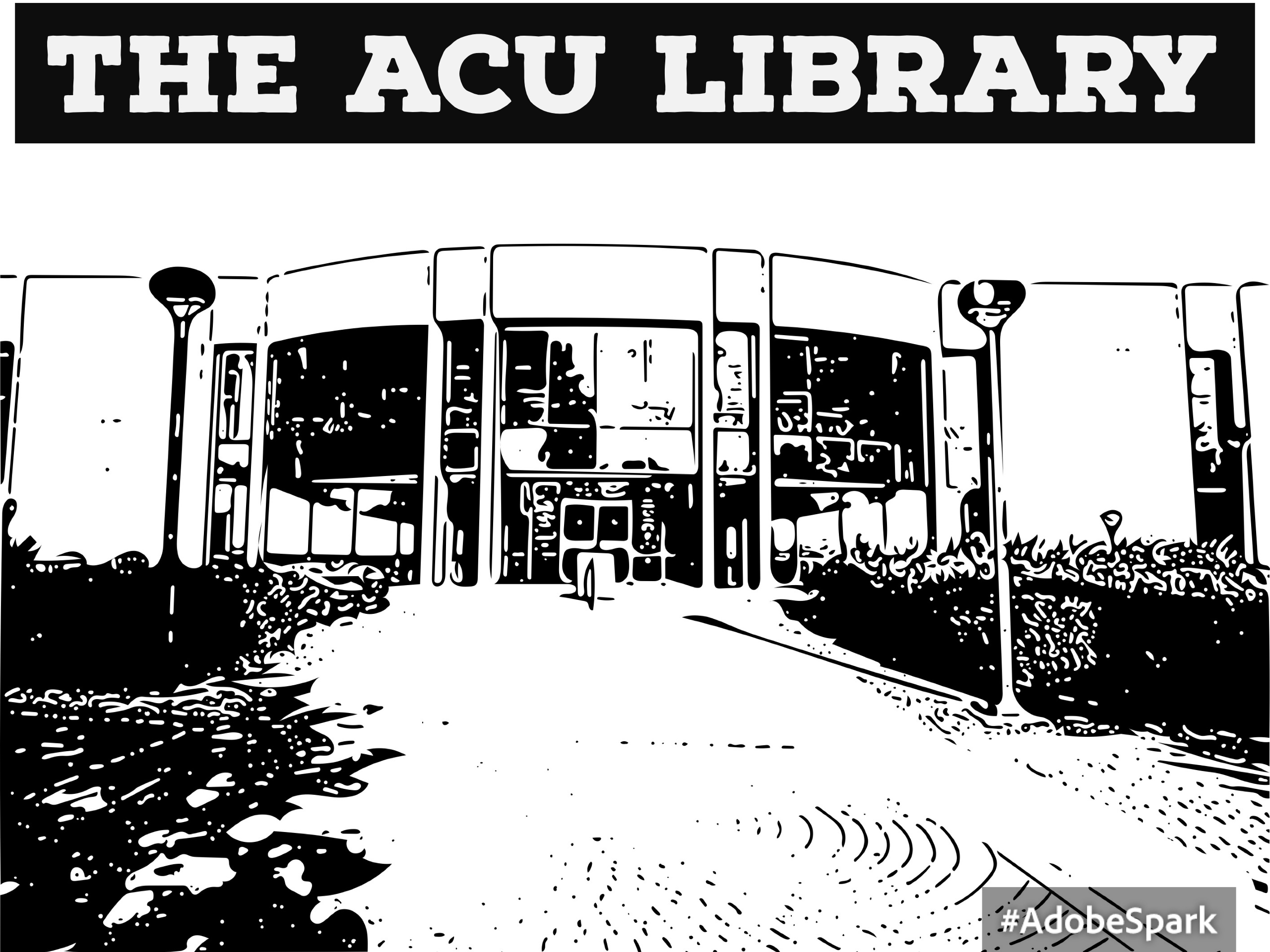
by Donald Simpson | Jul 18, 2017 | Innovation Foundry
A picture is often worth a thousand words. When trying to communicate any type of information using the various channels here at ACU, your message can often times get lost in the overwhelming sea of text (emails, PDFs, posters, mail, blogs, etc.). How might a small graphic change all of that? Today, Donald Simpson showed us how to use Adobe Capture, Adobe InDesign, and Adobe Spark – Post to create some simple Graphics to help capture our viewers eye. What we shared today is not the most elaborate way to design graphics, but it will set your information apart from just using text, as well as save you some time in creating them.
First off, you will want to be sure you have signed into Adobe CC using your ACU Enterprise login. If you have not done this, the ACU Helpdesk can help. As stated before, we will be using Adobe Capture, Adobe InDesign, and Adobe Spark – Post today, so be sure you have Capture on your mobile device or tablet, InDesign on your desktop or laptop, and know that you can access Adobe Spark from the web on your computer, or use the app on your mobile device or tablet. Again, if you have any questions about this, be sure to reach out to the ACU Helpdesk.
In a matter of minutes, you can turn the following image:

Into something like this image:
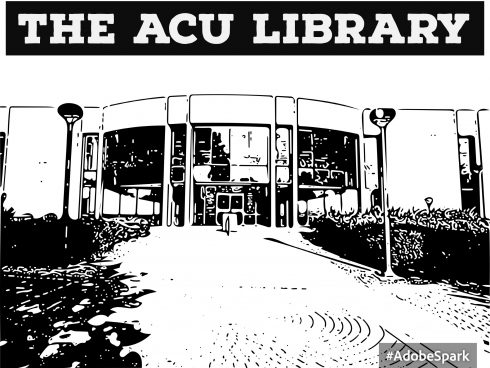
If you would like to learn more about how to create simple graphics using Adobe apps, see the following: