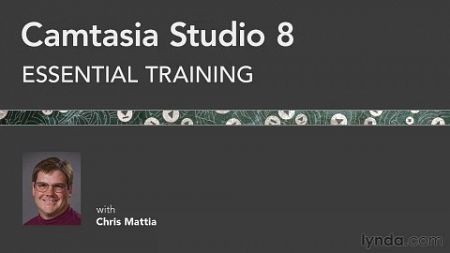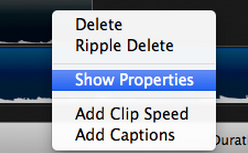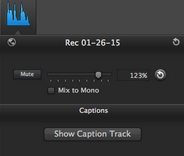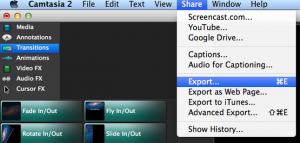Why won't my microphone show up inside Camtasia?
There could be many reasons. Try these steps:
- Plug in your microphone before opening Camtasia
- If Camtasia is already open, save, then quit and reopen the program.
- The USB ports located under the keyboards near the library computers may not be adequate. You may need to plug your mic into the USB port behind your computer, or under the desk.
- Check to make sure the cable is plugged all the way into the back of your mic. Also make sure the cable is securely plugged into the USB port.
How do I know if the snowball microphone is working?
Check your software:
-Make sure the only green button is the microphone
-Make sure the “Blue Snowball” is the selected microphone. If it isn’t, plug in your microphone, save your project, quit Camtasia, and restart it.
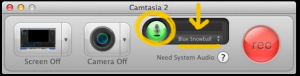
Check your hardware:
-Make sure a red light is showing on your microphone
-Check to make sure the USB port is plugged into the back of your computer. Plugging your microphone into a keyboard USB port will not give it enough power.
-Compare the audio levels by clapping in front of the on-camera microphone vs. the Snowball microphone. The levels will spike more on the mic you are closer to.
How do I save my project so I can come back to it later?
File > Save > Check Box “Stand Alone Project”
Your project will only be saved properly if “Standalone Project” is checked.
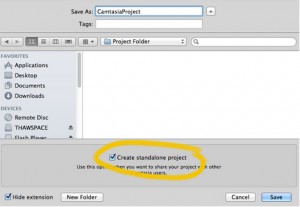
Choose where your file goes by expanding the triangle next to your project title to save the project into your designated folder.