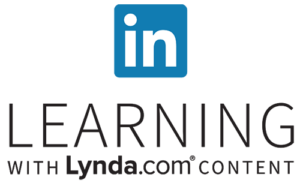Introducing Audition

Get Audition
All Adobe CC programs are available free to ACU students, faculty and staff.
VIDEO TUTORIALS / BOOT CAMP
Introducing Audition
Audition offers a wide range of possibilities for the advanced user and beginner alike. In the following videos, John Mark Lapham helps newcomers kick the tires by creating a simple piece of audio from typical types of sound clips that represent a typical audio project.
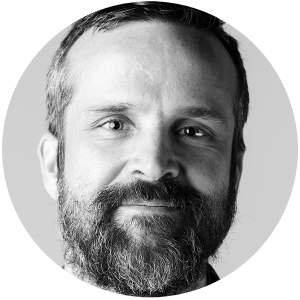
John Mark Lapham
Media Production Specialist, Learning Studio
TUTORIAL #1
Working with Sound Clips
In this first lesson, we’ll be taking a look at audio waveforms and learning basic editing tools like cutting, fading and setting levels to prepare for your digital project.
Download the tutorial project files to follow along during Tutorials 1 and 2.
TUTORIAL #2
Building a First Mix
In the second lesson, we’ll build our digital project using the sounds we prepared in the first lesson. Lastly, we’ll export our final audio mix that you can then add to a video project or share as a podcast.
Lost at Sea
Thanks to Dan McGregor in Art & Design for letting us build this skills challenge around his digital story “Lost at Sea.” His original illustrations work with the carefully chosen music and sound effects to set the tone for his memory of an afternoon painting with students.
Here’s the original so you can see how all the pieces fit together.
Keep learning with LinkedIn Learning
Audition CC Essential Training
A quick introduction to key features of audio editing from importing and cleaning up clips to mixing your own multi-track projects.
Audio for Video Production
This LinkedIn Learning course introduces the basics of audio on a film project, including bringing source files into Audition for clean up and effects.