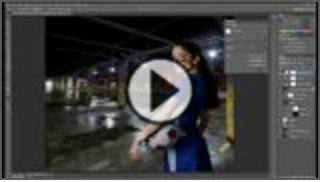Feb 17, 2014 | News & Events, Unboxed
Recording a video can be a complex process. The checklist of settings and techniques to remember for any given camera is often daunting, especially for someone new to the equipment. That’s why in 2013, the Learning Studio began beta testing a new solution for quick video recording: the One Button Studio.
The One Button Studio was developed by Penn State University, who worked with us to install the first One Button Studio outside the Penn State system, upstairs in the ACU library.
The unique studio is perfect for students practicing a speech on camera or for a professor sending a short message or lecture to a class.

Now, any visitor to the Learning Studio can record a video in three simple steps:
- Place your USB drive into the slot
- Push the silver button to start recording
- Push the button again to stop recording
The HD camera mounted on the wall records directly to your USB drive. To enhance your video, three professional-grade lights and a directional microphone ensure clean, high-quality audio and video. Users can even project slides over their shoulder using a short-throw projector connected to the iMac in the room (You can ask the front desk for a remote to control your slides).
The One Button Studio is the personal film studio anyone can use.
[TIP: Reserve Studio 1 up to 7 days in advance to plan your next visit to the One Button Studio.]
Feb 25, 2013 | Lynda, News & Events, Unboxed
Thanks to our media production specialists Matt Bardwell and Nathan Driskell and the student staff for the next Unboxed short. We’ve continued to see steady growth in our Checkout Gear pool and wanted to make folks aware of some of our advanced video production options like the pop-up green screens.
If Drew inspired you to check one out, here are a couple resources that will make your first green screen project a little easier.
.
Vimeo Video School
The staff at Vimeo introduce the basics of lighting and editing your green screen footage that any student would be capable of replicating with minimal training. We also have copies of After Effects up in the Learning Studio if you want to work with advanced software; otherwise, green screen tools are also available in iMovie and Camtasia.
.
Lynda.com Advanced Course
When you get the green screen bug, follow-up with an intermediate course at Lynda.com. Members of the ACU community have access to all Lynda.com titles; just make sure you log into Lynda before visiting the the following course page.
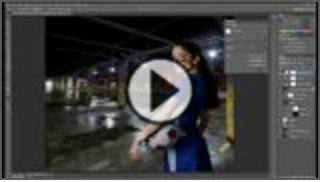
- Log into Lynda.com
- Advanced Green Screen Techniques course
.
May 5, 2012 | News & Events, Unboxed
Thanks to the widespread use of checkout cameras in our first year, this summer we will pick up additional HD camcorders and DSLR cameras for campus checkout. But that’s only half the story. This fall returning students will have access to additional gear to support video and photo projects.
.
LS Unboxed: Pico Table Dolly
We’ve seen some creative approaches to camera movement in our first year, so we picked up a couple tools for those ready to move beyond the simple zoom or pan. The Pico Table Dolly introduces controlled camera movement across any level surface, whether you’re shooting a traditional camera or making an iPhone movie.
Here’s Ben Weaver from the Learning Studio with a quick look at the Pico Table Dolly:
.
Other Checkout Gear
In addition to the Pico Dolly, we’ve continued to add gear by request:
Lowel 3 Light Kits – This spring we put together 3-light kits for FilmFest now available for the rest of campus. The kit includes 500w and 250w halogen lights, perfect for 3-point and green screen lighting.
Collapsible Green Screen – For advanced users interested in basic green screen shots, we have 5×7 green screens that fold up like your car windshield reflector. Great in combination with the Lowel light kits.
Video and Wireless Lav Mics – Audio is at least as important as visuals in your final video, so you may want to experiment with our range of video mics and wireless lavalier mics for check-out (*remember to check the battery before shooting).
.
For More Information
For a complete list of all check-out equipment, check the Learning Studio blog. For all other questions about availability, come by during regular Media Lab hours or call the main info desk, 674-2341.
Apr 2, 2012 | News & Events, Unboxed
With more than a thousand equipment checkouts this semester, we’re glad the campus now thinks of the Learning Studio when they have a media project. To keep you up-to-date on new additions, we’re kicking off a series on new services and equipment in the Learning Studio.
.
LS Unboxed: The Swivl
We just received the new Swivl iPhone/iPod dock, the simple way to make sure you stay in the picture. The cradle holds most any camera phone or small Flip-style camera, and the base swivels to follow you as you move. If you have an iOS device, Swivl’s clip-on transmitter also functions as a wireless microphone when paired with the Swivl app.
Many students have already scheduled sessions in Studio 1 and Studio 2 to record a speech or group presentation, but now you can make any of our rooms a practice room. The Swivl is also available to faculty for recording a class lecture or conference presentation as well.
Here’s Ben Weaver from the Learning Studio with a quick look at Swivl:
.
New Check-Out Options
In addition to the Swivl, we’ve also made other additions you’ll want to be aware of:
Mac Video Adapters – we now have adapters for iPads and most models of Mac laptops for use with the Mediascape tables. Just bring your computer to the main desk and we’ll try to find a match.
Cameras and Light Kits – in preparation for FilmFest, we also added cameras and two Lowel light kits for anyone wanting to produce higher-quality video. Come by during staff hours for a quick review of the equipment.
Casio Slim Projectors – faculty or group sponsors may now check-out projectors for classes, departmental events, and conference presentations. *Students in official campus organizations need to have a sponsor request the projector.
.
For More Information
For a complete list of all check-out equipment, check the Learning Studio blog. For all other questions about availability come by during regular Media Lab hours or call the main info desk, 674-2341.