For professors participating in the Spring 2015 Canvas pilot, this post is meant to help you get started.
For every course you start in Canvas, you will see a checklist like this at the bottom of your course page:
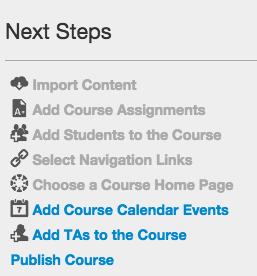
All of them are links. Click on any one of them, and Canvas will take you where you need to be to make these changes. Or you will be given some instructions.
Let me go over them and add some additional instructions or advice. I am going to make this a living document to add more content as new situations/questions arise.
- Accessing Canvas:
During the pilot stage in Spring 2015, Canvas will not show in MyACU. You and your students will access it from this URL:
acu.instructure.com - Import content:
If you have courses in Blackboard/Coursesites/Moodle before, you can export them into Canvas directly. If you want to migrate your content over from some other platforms, you may need to do so manually. Talk to me (Berlin Fang) or David Christianson for advice. - Add course assignments:
You can either add them all at once or add them as the semester goes. If these assignments have due dates, they will also show in your Calendar and Syllabus automatically. - Add students to the course:
You do NOT need to do this. Students have already been imported for you, thanks to Marisa Beard and Lyndell Lee. However, you can divide students into groups or sections if necessary. You can also crosslist courses. We can show you how to do that if you let us know of your needs. - Select navigation links:
Hide things you do not need to show students. Once you have done that these items on the menu will be grayed out, but you can still use them as teachers. - Choose a course home page:
I strongly recommend you create a simple welcome message to tell students that they are in the right place. You can add some simple text, photo, or even a video. - Add course calendar events
Like assignments, you do not have to add them all at once. You can add them as you go. - Add TAs to the course
You can add a TA yourself by going to “people” to invite someone to be a Teaching Assistant. - Post your syllabus:
You can just upload your printable syllabus to “Syllabus” in Canvas, or you can re-create a syllabus page, or you can create multiple pages corresponding to various parts of your syllabus to provide some shortcuts to students. Upload your printable syllabus (in Word or PDF format, for instance) to “files” first, and link it in the “Syllabus” area of Canvas. This way, you can replace the syllabus in “files” after some changes have been made, without having to worry about changing the same file in various places if you link it elsewhere in the course. The same is true with other files. - Publish your course
Everything in Canvas (content items, modules, the entire course) starts as being unpublished, you will need to select which ones to publish. But eventually you will need to “publish” the course for students to see it in their course list. - Send students a welcome message:
Send students a welcome message telling them that you use Canvas for your course this semester, and give them this URL:
acu.instructure.comTell students that they should be able to log in with their ACU user name and password. Also provide this link to the Canvas student guides for them to become familiar with Canvas:
http://guides.instructure.com/m/8470
You might want to include this link in your course as well in case students need help.
If you have any questions or issues, please feel free to let us know.
