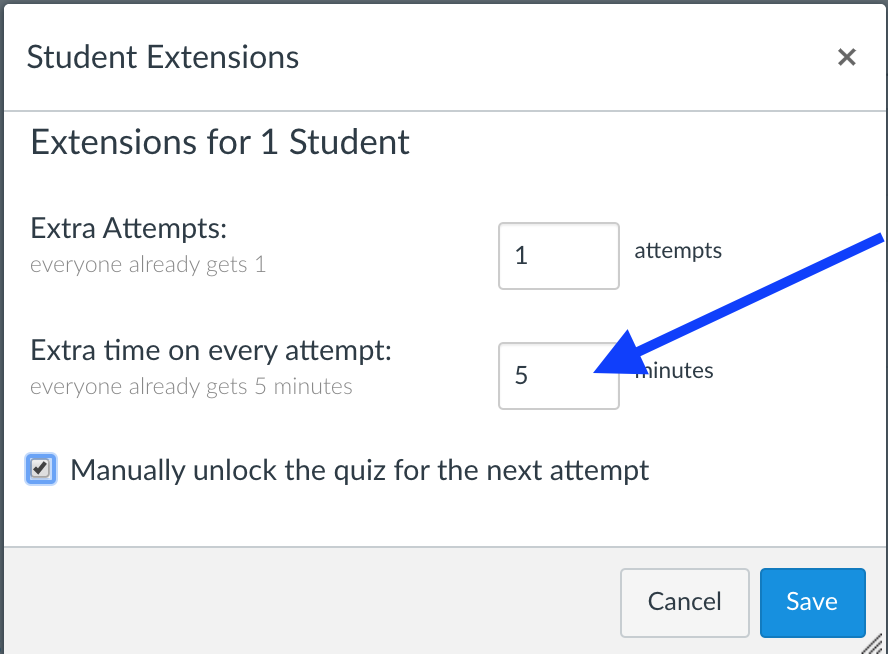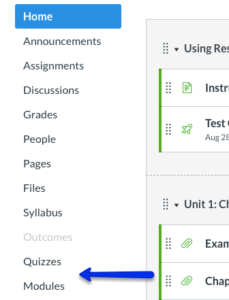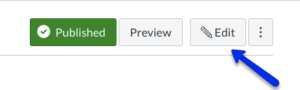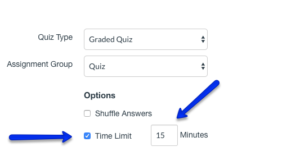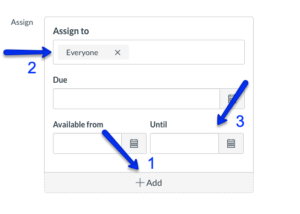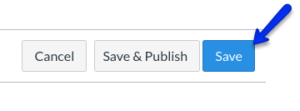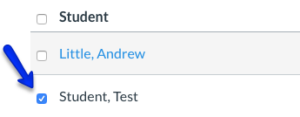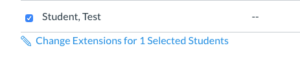In Canvas you can give a student special accommodation for an exam by adding extra time or attempts. Please read the following guide for the steps to take to set it up. Doing so would not affect other students in class.
1. Go to the quiz from Modules or Quizzes.
2. Click on Edit.
3. Set the regular time limit for the quiz, as well as the available time. Due date is optional, but it will create an item in the calendar and notification, which some students rely on heavily.
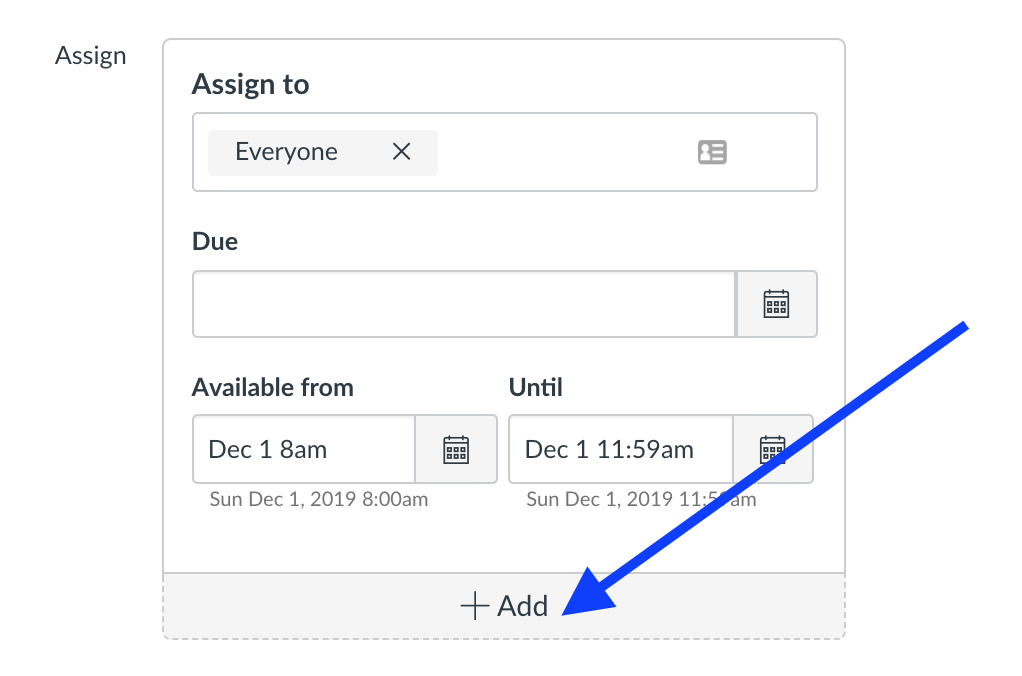
4. Add a new release condition for the student needing accommodation. If needed, you can add additional students. 1) Add the release, which will open up a new “Assign to” box below. 2) Select the student in the new box. 3) Be certain to enter appropriate “until” time to ensure the student has the window of time within which they can complete the exam.
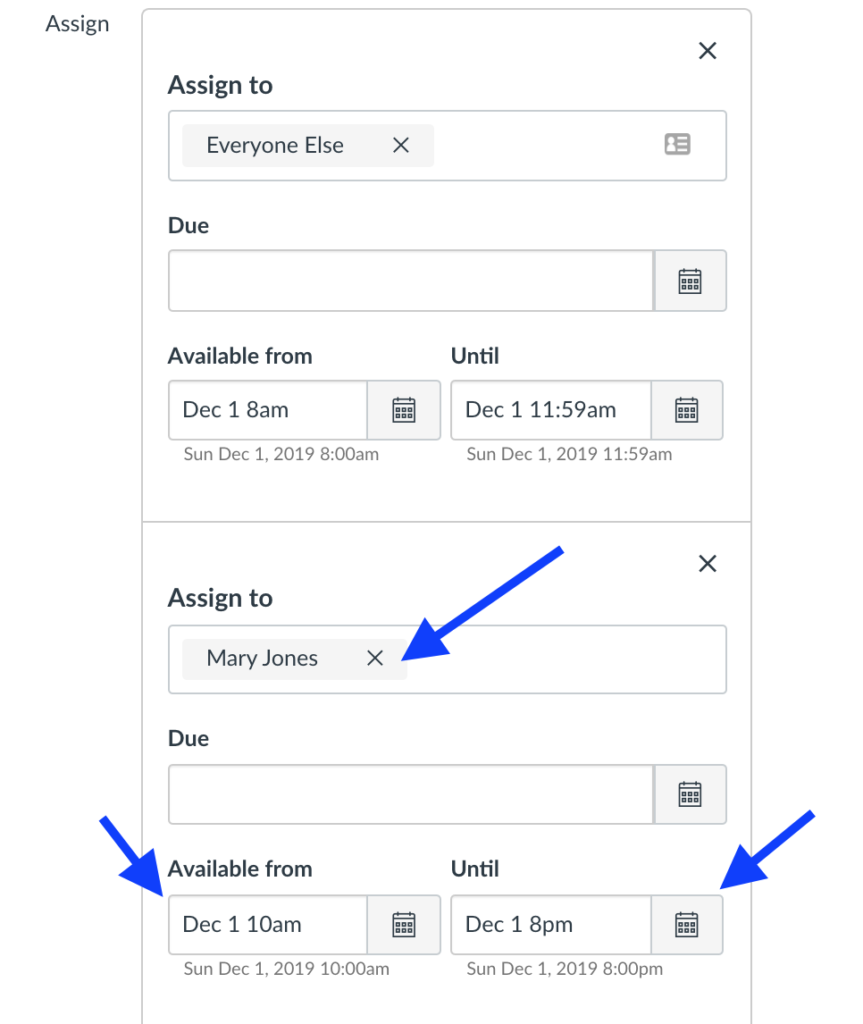
5. Click on Save to save changes and return to quiz page.
6. Click on Moderate This Quiz.
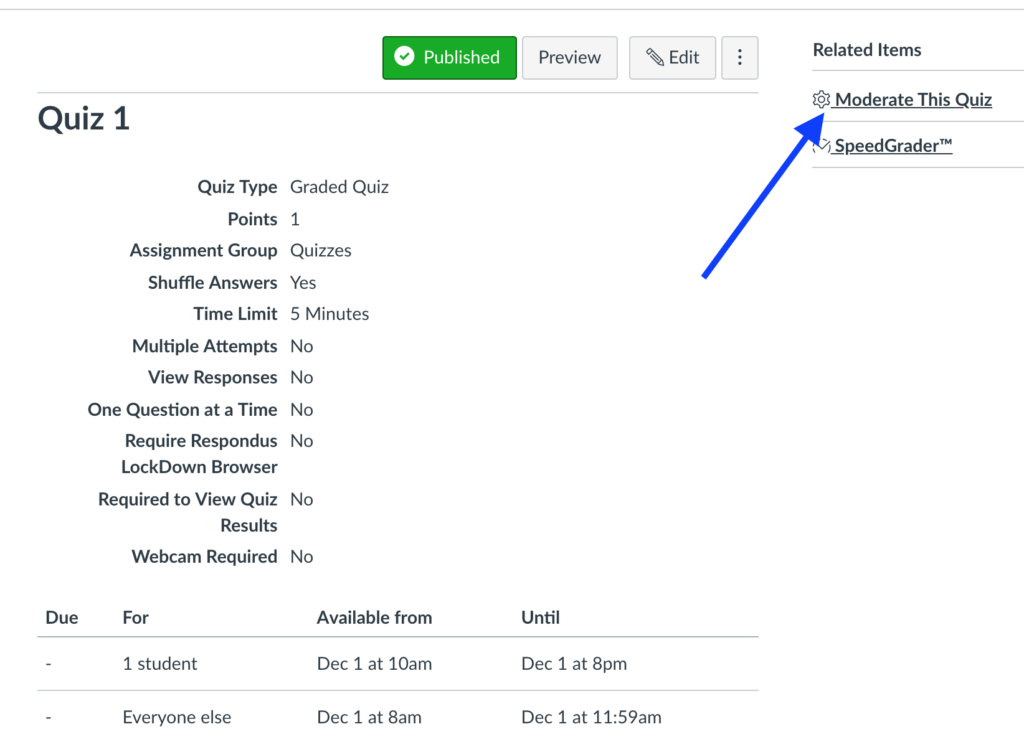
7. Check the box by the student’s name.
8. At the bottom of the page, click on Change Extensions for Selected Students.
9. Input the extended time in minutes and/or the number of attempts too in this window. Make sure you save your changes.