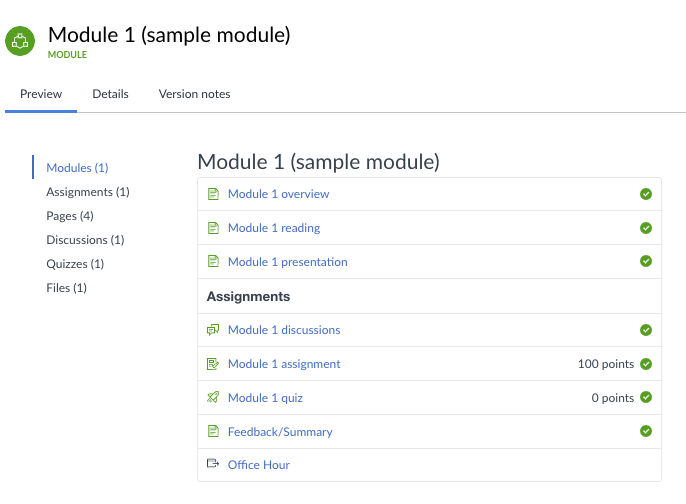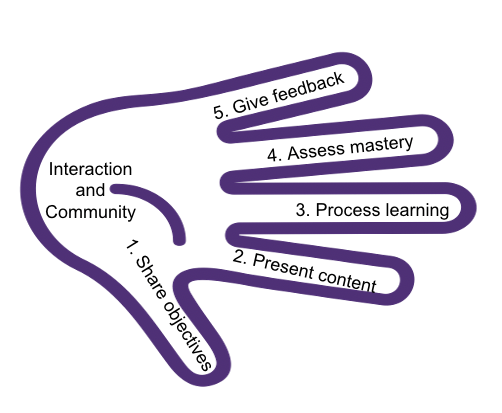
It usually takes quite a bit of work and time to develop a course online. When you find yourself having to quickly develop your course to offer online, you are welcome to choose a synchronous meeting tool to replicate what happens in a classroom. However, please note that having some asynchronous components in Canvas can give students flexibility in completing your tasks.
When you move content online in a rapid fashion, I would recommend that you include these five elements:
- Share objectives:
In Canvas, use a page to tell students what objectives you would like them to accomplish, what content to cover, and what activities you would like them to complete. - Present content:
Use readings, podcast, videos, or other content sharing tools to present your content to students. This would approximate lectures in your face-to-face class, except that students would appreciate shorter videos around distinct topics. You can embed multiple videos on one page. - Add activities to help students process learning:
Give students some assignment/activity to help them process their learning. This could include discussions, assignments, and other activities you deem helpful for them to learn. - Assess mastery:
Test students over their mastery of your learning materials. Use quizzes or graded assignments/discussions. This may overlap a little with the previous step, except that in the “process learning” step you may want to emphasize formative assessment more, while this step may skew more towards summative assessment. - Give feedback:
Use a page or video to provide feedback to the class, groups or individual students.
Learning is not just about mastering content. It is also social. We would also encourage you to design activities to promote student-student and teacher-student interaction, while creating and maintaining a vibrant learning community online. Online discussions can be a great tool for that. You can also use “collaborations” and “chat” in Canvas as well for such purposes. For one-on-one consultation, you can set up a Canvas Conference or Zoom meeting and invite that student only.
We have put a sample module in Canvas Commons as a template that represents the components above. Feel free to use it if you do not know where to start in designing a learning module online. To import the module to your course, go to your course home page, find “import from Commons”, and then search for “sample module” to find the module. Filter by “Abilene Christian University” (toward the end of the page, not “approved by Abilene Christian University” at the beginning?to find the result. After you find it, import it into your course, adapt to your own needs, and duplicate the content for additional modules.