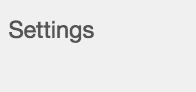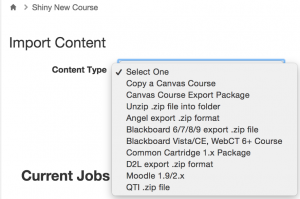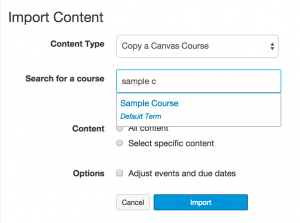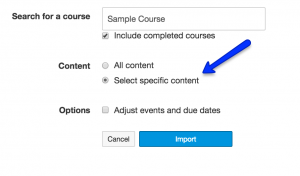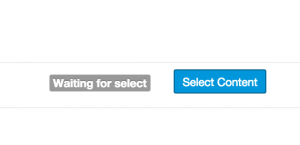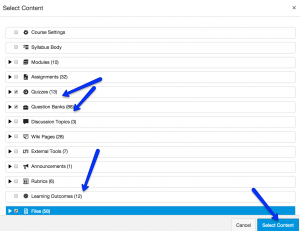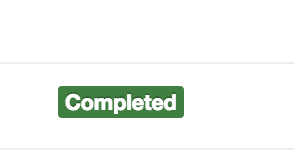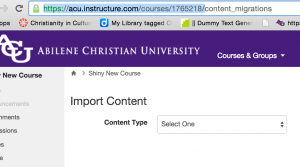As you prepare for your course for the next semester, remember you will need to request a new course shell. Check instructions here if needed. If you want to make an exact copy of the course (clone it), you can choose “copy” when you request it.
If you anticipate major changes in your course, and you do not want the trouble of having to delete content you would not like, you can choose “create”when requesting the course, and import content later on. One major benefit of doing this is that you can handpick the content types you would like to include. In this tutorial, I am going to show you how to do that. Once your blank new course shows up, follow these steps:
1. Go to your new course (or any other course to copy content INTO) and click on “settings” on the button left of your course menu,
2. On the right, find and select “import content into this course”
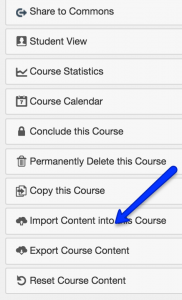
3.Choose “Copy a Canvas Course”;
4.Start typing the name or course ID for the course you’d like to copy from, or make your selection from the list.
5. Choose “select specific content”. Click then on “import” next. (Of course, if you change your mind and decide to copy everything, that would be fine too. Just choose “all content.)
6. The import process will start, click on “select content” button when it shows.
7. Now you can select one or multiple types of content you would like. Please understand that some content types may be related to each other. For instance, if your quizzes are based on “question banks”, you might want to select both “quizzes” and “question banks”.
8.You will then see the job processed.
9. When you see “complete”. You can start to check if everything looks right to you.
If you find that things do not seem right after you import it, do not hesitate to contact us for help. It will be tremendously helpful if you can provide the course URL to us when you need help. Otherwise, we would have to perform a lot of searches to find the course and page you would like help with, with possibilities of us looking at different courses/sections with identical names. When you are on any page in Canvas, you can find that it has a unique URL, just copy and paste that URL in your email to us, or when you try to get help from Canvas directly.