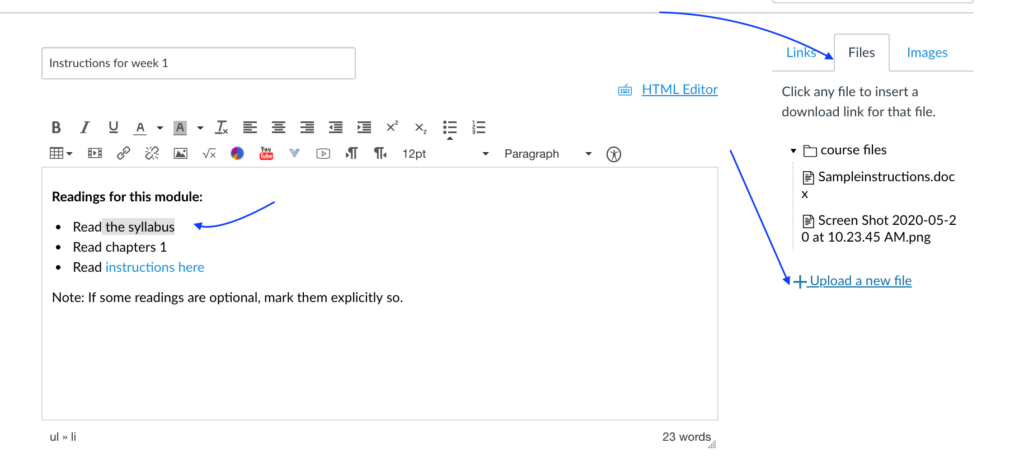If a student says that they encounter a file embedded in a page that they cannot access, usually it is because of either of two reasons: limited access in files, or pointing towards an earlier course.
1) The file is unpublished or restricted in “files”. Remember every file attachment you embed in a page or directly to modules is also added in “files.” If you change its access method in Canvas “files”, it will affect how students can view it. The problem is very easy to solve. Just go to “files” in the course menu to check and publish it.
2) If you copied the course from an earlier course, you may have copied a page that includes a permanent link to an earlier course that you can access but students cannot. Tracing to the source of the problem can be difficult; it has to do with how the course was originally built or copied. However, solving it is easy. Just go to edit, and then find the “file” tab, see if the file is there. If so, click on it to link to it. If not, upload the file.
In the following screenshot, you see that the “syllabus” file does not exist in the present course. In this case, just choose “upload a new file” to upload it.