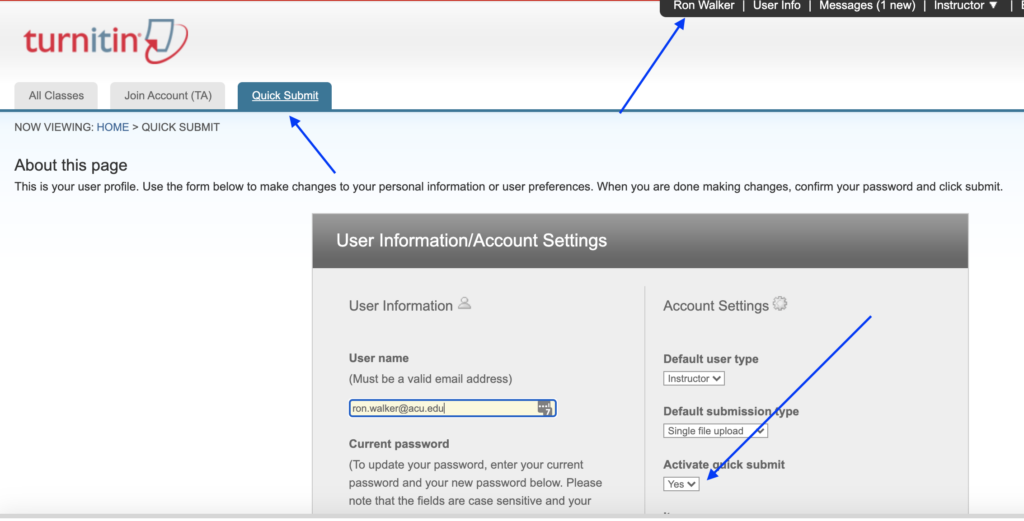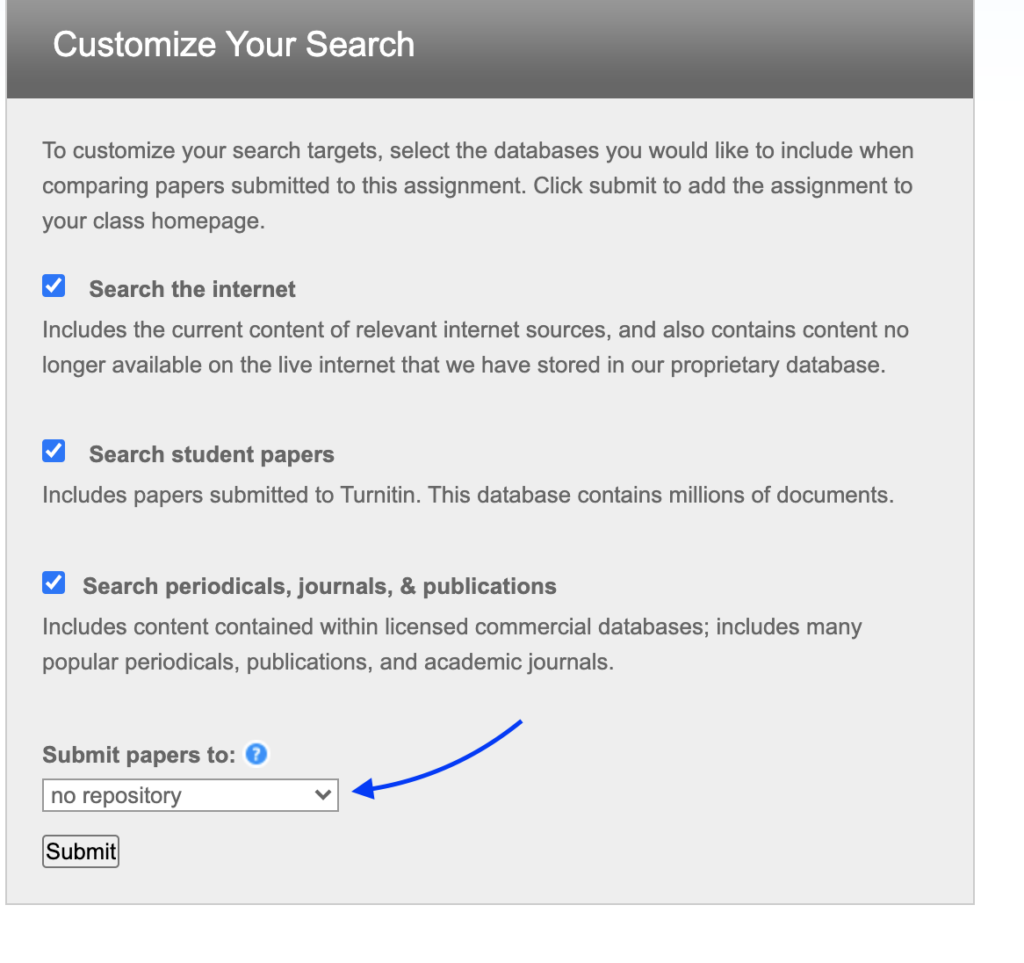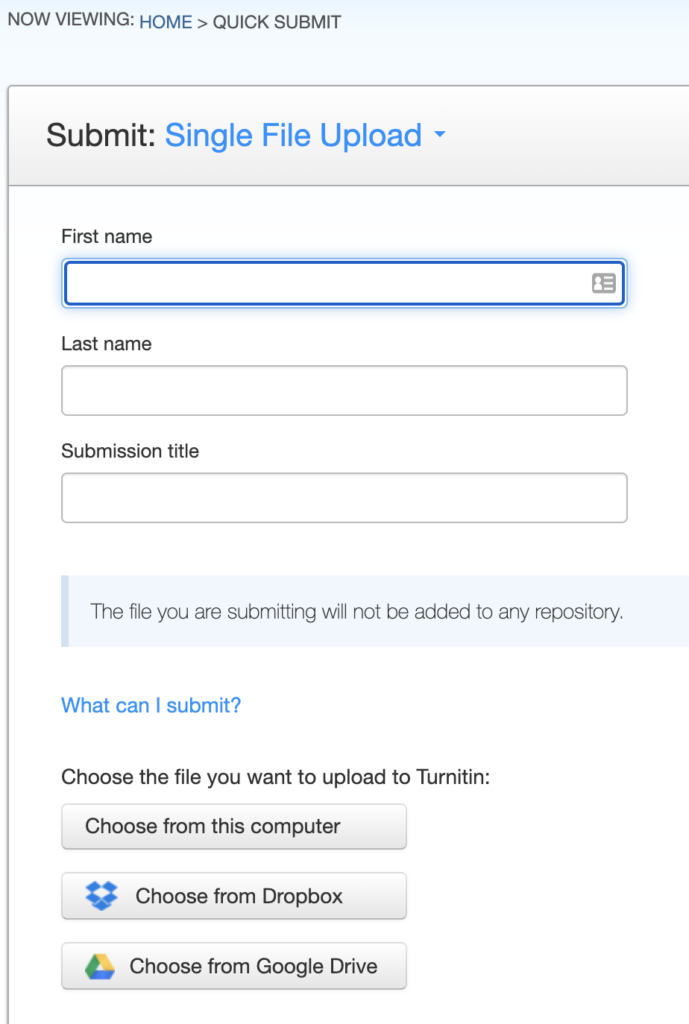If you have not turned on Turnitin for an assignment in Canvas, as shown here, but would like to check one paper retrospectively, you can use the Turnitin’s “Quick Submit” function to check individual papers.
Here is how to set it up:
- Go to Turnitin.com (not in Canvas).
- Log in using your ACU email. (If you have used Turnitin associated with Canvas, you probably have an account already with your ACU email as user name. Use “forgot password” to retrieve or reset your password.)
- Click on your name to display all user information.
- For the “activate quick submit” option under “account settings,” turn the option to “yes.”
- Scroll down and click on “submit” to save your change. You will then see a new tab called “Quick Submit” showing up.
6. Click on the “Quick Submit” tab.
7. Click on “submit” or “here,” as shown below, to start the submission.
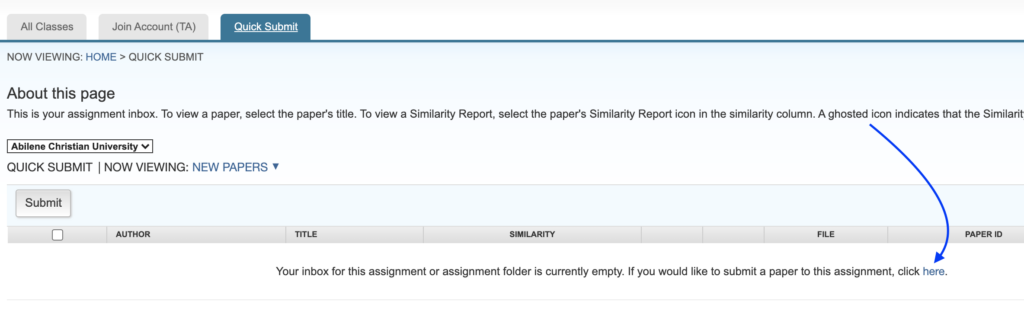
8. Check all the options for searches, and for the dropdown menu for “submit paper to”, choose “no repository,” in case you need students to submit the paper to Turnitin again later.
9. Click on “submit.”
10. Submit the paper on behalf of a student by entering his/her name and attach the file from your computer or other locations, as shown below.