Before asking the question about “Zoom” or “Canvas Conference,” ask some larger questions:
- Do my students have what it takes to have synchronous meetings? Survey your students and check if they have the device and reliable Internet connection. Check this Google form created by Dr. Dan Morrison for an example.
- Are there any content that I can offer asynchronously to give students some flexibility? Remember Canvas has a variety of tools to teach your classes without using any synchronous virtual meetings. And you do not want students to be glued to the screens all the time. If you do use a conferencing tool, it might be a good idea to offer a shorter lecture for them to watch. Then dispatch students to do work offline and meet again at a later time. Find a good rhythm and balance.
- How do I balance synchronous and asynchronous content? Remember that you can record your lecture using Studio, QuickTime, Screencast-o-matic, and a variety of tools without having to worry about server errors and load issues. The Learning Studio can also work with you to record videos or obtain additional Camtasia licenses. If you use synchronous sessions and record them, make sure you make them downloadable so that students with slower Internet speed or no reliable method for connection can download them where they can find good connection and watch these videos later. If you upload your videos to Canvas Studio and embed them on a page, turn on the download option.
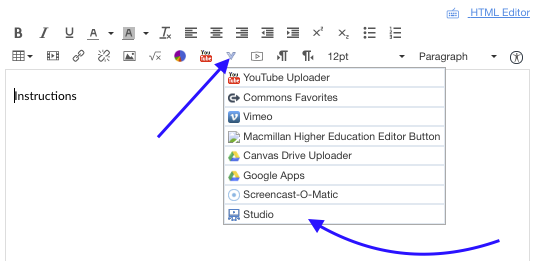
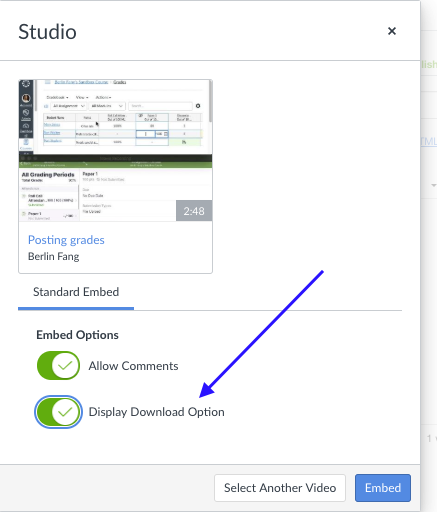
Zoom: It is a great tool for synchronous sessions, except that it is limited to 40 minutes with the free account. When that time is up, one alternative is to end the meeting and re-start it. One great advantage of Zoom is that you can record the video and share it. For instance, you can upload it to Canvas Studio and share it with students. Another advantage is that you can invite external users to access the sessions without having to create ACU accounts for them. If you have students who have difficulty with the audio, Zoom also has a phone option which Canvas Conference does not have. Click here to learn how to use Zoom in Canvas.
Google Meet: You can also use Google Meet/Google Hangouts to schedule online classes or meetings. You can visit meet.google.com, or launch a meeting from your ACU email or calendar. Check this tutorial for further information.
Canvas Conference (also known as BigBlueButton): It is within Canvas so everyone should already have access to it, with no need to sign up. It is also easy to use (check the tutorial page here). It has a very handy polling tool for your classes if you want to ask questions on the fly. You can record your sessions and keep them for up to 14 days. Also there is no time limit for your sessions. As of now, Canvas Conference does not support more than ten concurrent meetings at an institution. Namely if there are 10 meetings already using Canvas Conference, and you happen to be the 11th, you will not be able to start your session. And there is no way of knowing whether you are the 9th or 11th person trying to start the meeting.
Choose a tool that you are most comfortable with. In the meantime, remember you can consider using one of the other tools as your “plan B” if your first tool is consistently having issues for you or your students. Again, set proper expectation with your students about possible modification of method.
In addition, make sure you test it with someone (ideally students in a short test run session) before you jump right in at the time of class.
