As you grade student work, here are a few suggestions about Canvas grading that may make your work easier.
- When you are in the process of grading, you might want to “mute assignment” and unmute it when all grades have been entered. This could save some questions from students who wonder why they have not received grades while others have.
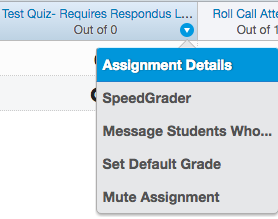
2. Having difficulty telling how much each student makes on the final grade? Move the “total” column to the front, near student names, so that it is easier to find out. You can always move it to the back when it is desirable to do so.
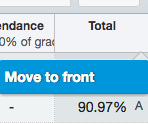
3. You can drop the lowest grade(s), as long as you put them in a category. It works now even if you do not use weighted grading. Dropped grades will be shown in gray in the grade book.
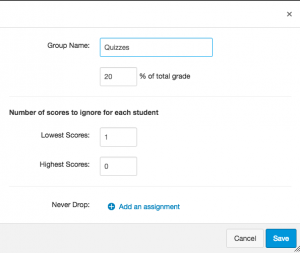
4. Are students still missing one or more assignments? You can message them directly in the grade book while working on a particular assignment, quiz or discussion. Click on the options icon ![]() for any grade book column, and then choose “message students who…” to contact them with ease.
for any grade book column, and then choose “message students who…” to contact them with ease.
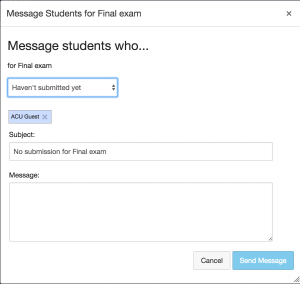
5. (Contributed by Dr. Mark W. Riggs, Professor of Mathematics) If you changed a grade but at a later time you want to know what the original score had been, or if you have a teaching assistant grading for you, you could use “view history” to find out more about the grading history, as well as changes you or your TA have made.
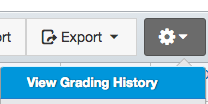
You can even revert to an earlier grade if needed.
![]()
6. Last but not the least, you can have Canvas calculate the letter grade for you for your course. In your course settings, turn on “grading schema”. You can even customize your own grading schema to convert final scores into letter grades the way you specified in the syllabus!
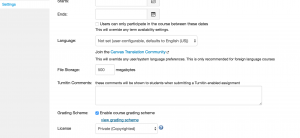
If you have questions about any of the above, contact the instructional designers for help.
Do you know of another “trick” that you think others may benefit from? Share with us!
Check this page for additional Canvas resources.
