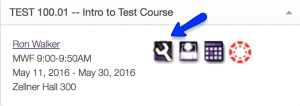Before the start of a semester, you need to request live sections in Canvas from MyACU. These live sections will include instructors and enrolled students. This is a step that a Canvas admin can not take on your behalf as it is associated with MyACU. Only you have access to it.
To request a Canvas course, follow these steps (or check this video).
- Go to your MyACU (my.acu.edu) page;
- Select the semester, which will show your courses for the semester. (If you do not see the semester or your course showing up, it probably means you are not listed in a particular course as an instructor for the semester. You will need to contact your department chair or administrative assistant to verify the record.)
- Click on “Tools” tab as shown below;
4. If you want to create a new blank course, click on “+” to request a new shell. If you want to use a template developed by the Adams Center, that came with resources you can customize and use, choose the option to create from template. If you want to copy a course that you have previously taught, click on the copy icon, and select the shell to copy from. Please note that the copying option only creates a clone copy, including the dates. If you want to remove or adjust the dates, or if you only want part of the content from the previous course, you might want to create a blank new course first. Later on, you can copy the content as shown in this tutorial.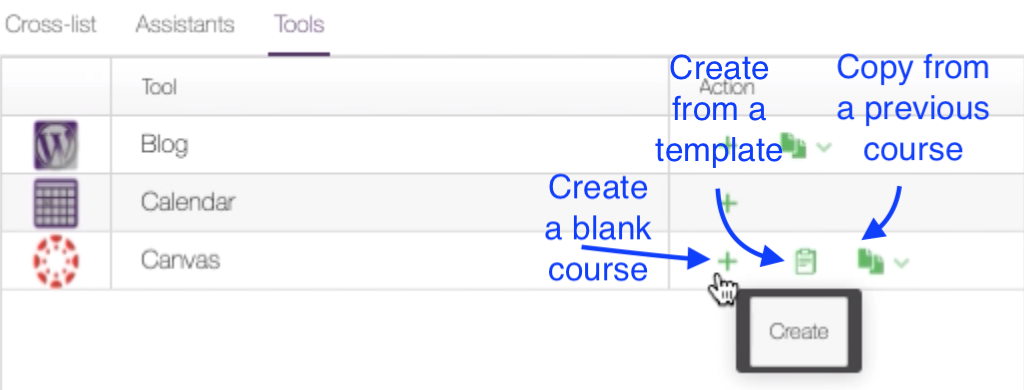
5. Click on “yes” if you are asked to confirm. If you do not see a course to copy from, select “create” instead to create a blank shell. You can import content from another course within Canvas.
6. Once you send the request to create or copy, the task will be added to the list for creation. It may take up to four hours for the course to show up in Canvas.
7. Once a course is created in Canvas, you will see a Canvas icon in MyACU for the corresponding course.
Check this page for additional Canvas resources.