If you hear me speaking to myself in my office, it is not a sign that I am getting crazy. I might be “typing”. Voice recognition technologies have made it possible for us to input by simply speaking. Here are a few examples:
- “Type” on a mobile device:
On your iPad or mobile phone, press the microphone icon to dictate in notes, emails, or other applications. Make sure you check the results later on. You may need to edit the content. The same applies for other suggestions below.
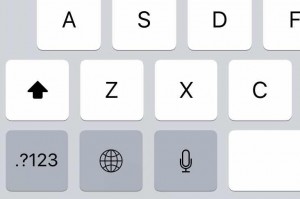
2. Dictate in Google Docs:
Google Docs now allows you to dictate as well. It is called “voice typing” under “tools”. Give it a try. It is fairly accurate.
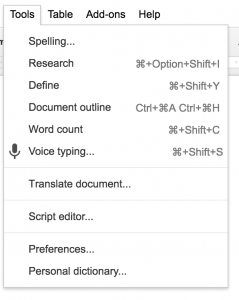
3. Generate video subtitles:
If you upload a video to Youtube, Youtube can automatically transcribe your voice into subtitles which you can then improve into more accurate ones. The automatic process saves you at least half of the time compared to doing it from the scratch. However, if you do not have the time for lengthy editing, you might consider using a professional service.
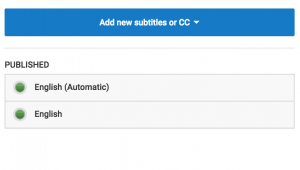
4. Leave voice comments in Canvas:
When grading student work in Canvas, you can use voice comments to give feedback to students, or use the Speech Recognition tool (works in Chrome) to have your comments turned into text.
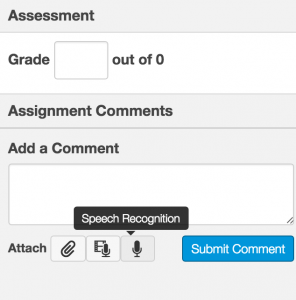
5. Take voice notes:
If you use Evernote, you can leave yourself a voice note instead of typing it.
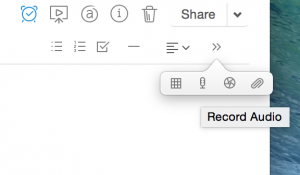
I hope this gives you some ideas of using voice to make input easier and faster.
