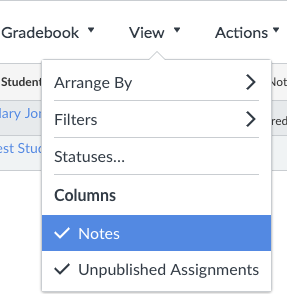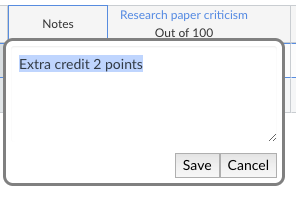Before adding extra credit to your course, ask yourself what is the purpose of having extra credit. Read this article for more ideas about the issue.
Once you decide to add extra credit, here are three ways to do that in Canvas:
1. Point method:
If your total grade uses the point system, you can simply create a graded assignment and have the grade contribute towards the final total grade.
If you see your total grade display percentages, you can easily switch to points. Mouse over the “total grade” column in the grade book, click on the settings icon (shown as three dots), and choose “Display as Points”. While you are at it, you might as well click on “Move to Front” to move the total points closer to student names so that you can see who earned how many points.
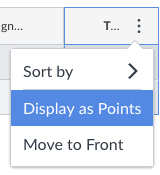 2) Percentage method:
2) Percentage method:
If you use percentages for grade calculation, you can create a 10-point extra credit “assignment” with “no submission.” Choose not to have it count towards total grade so that the percentages will not change for those not having earned their extra credit. Then, towards the end of the semester, adjust the final grade manually based on extra credit students have earned.
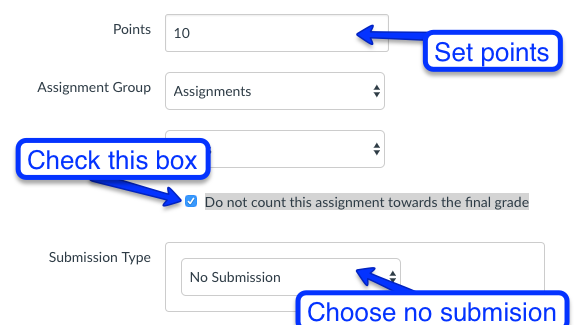 3) Notes method:
3) Notes method:
In Canvas grade, you can use the notes column to record extra credit and use it to adjust the final grade at the end of the semester. “Notes” column is under “view.”
You need to have the new gradebook enabled to be able to use the Notes feature. To enable the new gradebook, go to settings, then “feature options” and turn on “new gradebook.”