When you want to import a specific item (page, assignment, quiz, discussion, etc) with yourself or your colleague, you had to use course export/import or Canvas Commons in the past. Canvas has a new feature update now that allows faculty members to share single items more directly with himself/herself in another course, or to send to a colleague.
To do this, click on the three-dot options icon for any item, and you will see “send to…” which allows you to send the item to someone else, or “copy to,” which allows you to copy the content or activity to yourself in another course.
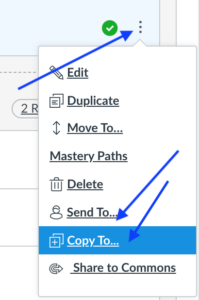
If you choose “copy to”, you can start to type the name of the course, find the course you want to copy to, and choose it, and you can also choose which module you want to copy to, if you use “modules.”
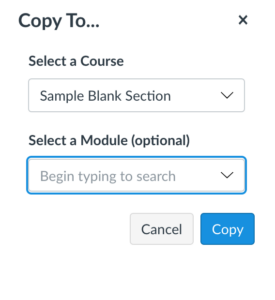
To send it to a colleague, start to type the name of your colleague, select it when it shows up, and then press “send.”
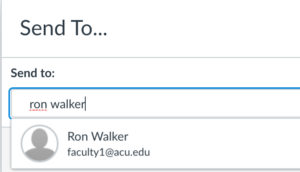
Your colleague will look for the item under his or her name once logged in to Canvas, as shown below. He or she will then click on “shared content” and choose to preview, import or remove the item.
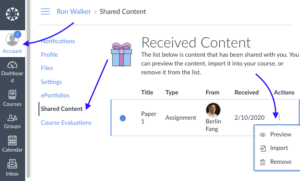
This is a much needed feature that Canvas just pushed out. Hope you will find it useful.
