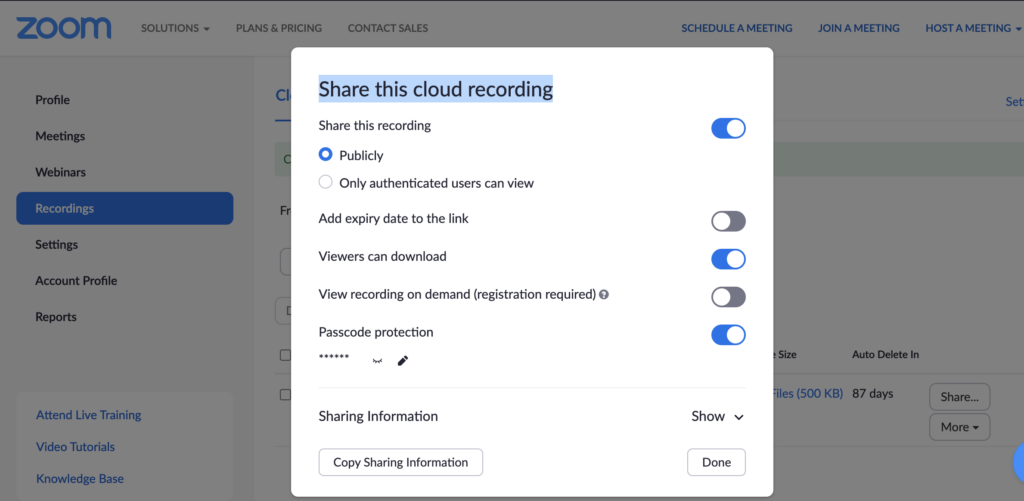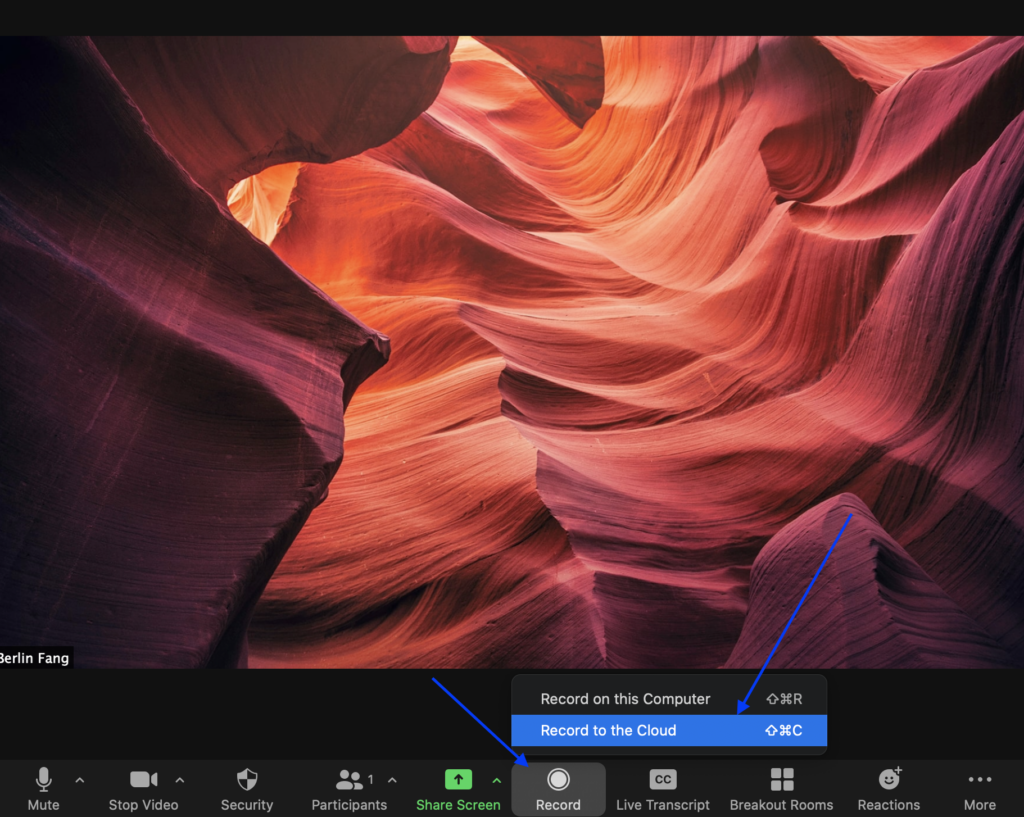If you have a Zoom Pro account, you can now record meetings to the cloud. This is especially helpful when you use a classroom computer and do not want to wait till the transcoding finishes on the classroom computer. Of course, if you are working with your own computer, you can still record it to your own computer.
Please note that it may take a while, depending on the size of the recording, for the cloud recording to appear. You can log in to Zoom.us with your school account to check. You will see that it is either being processed or available, as shown below. The completed and available one will be shown as hyperlinked:
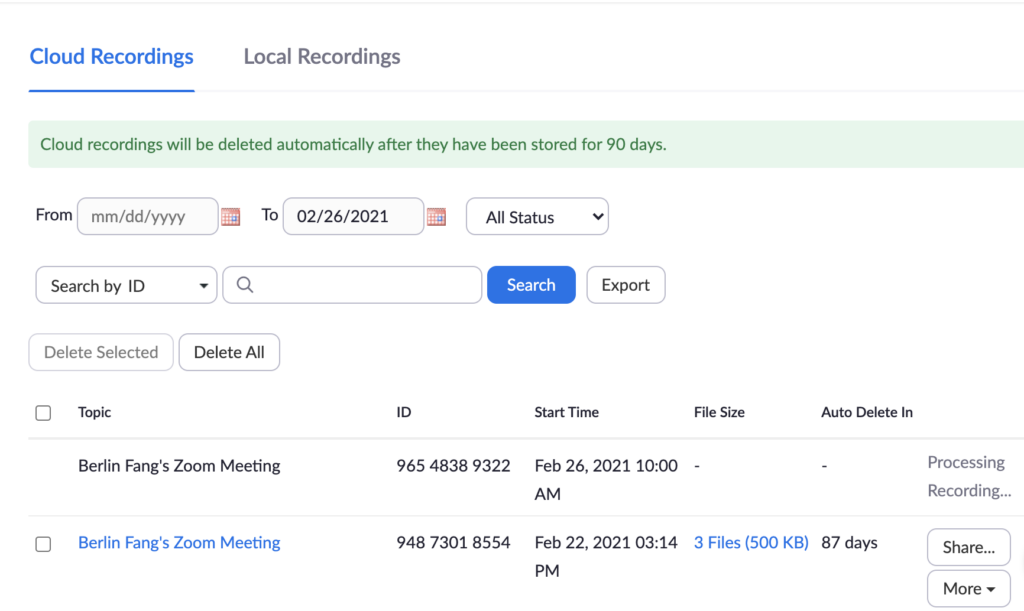 Once the processing is complete, you can click on the “more” icon to download it. We strongly recommend that you download it as limited space is available for each user (500MB). After you have downloaded it, delete it to free up space for future recordings. The delete option is under “more” as well. If you do not delete a recording, it will be automatically deleted in 90 days. The time remaining will also be indicated on your recordings page. As storage capacity changes, the duration may be adjusted accordingly in the future. We just recommend, as a best practice, to download and delete the recording at your earliest convienence.
Once the processing is complete, you can click on the “more” icon to download it. We strongly recommend that you download it as limited space is available for each user (500MB). After you have downloaded it, delete it to free up space for future recordings. The delete option is under “more” as well. If you do not delete a recording, it will be automatically deleted in 90 days. The time remaining will also be indicated on your recordings page. As storage capacity changes, the duration may be adjusted accordingly in the future. We just recommend, as a best practice, to download and delete the recording at your earliest convienence.
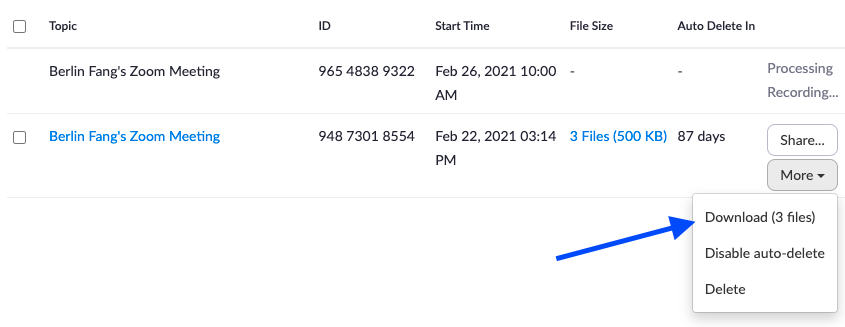 You also click on “Share” to share the recording with someone else, such as your TA, if you also make it downloadable (“viewers can download”) for your TA to post it to your class, as shown below:
You also click on “Share” to share the recording with someone else, such as your TA, if you also make it downloadable (“viewers can download”) for your TA to post it to your class, as shown below: