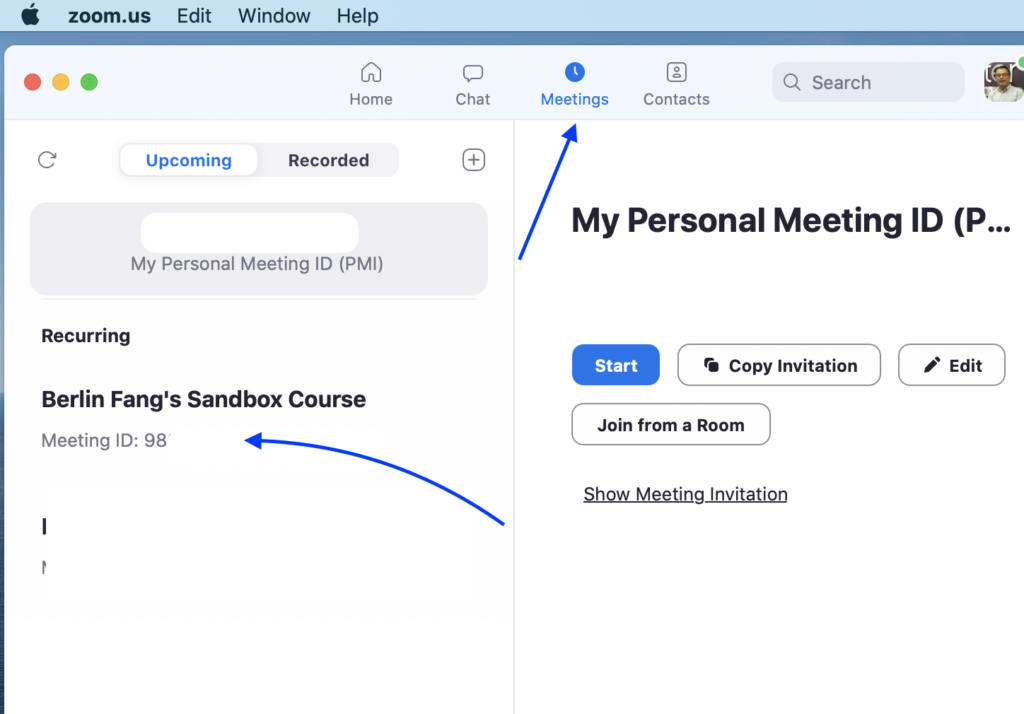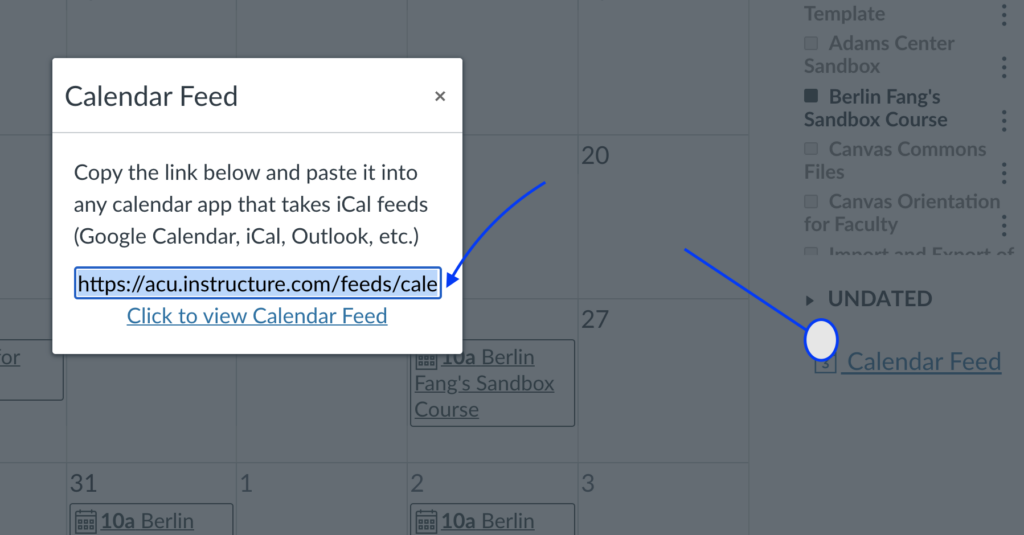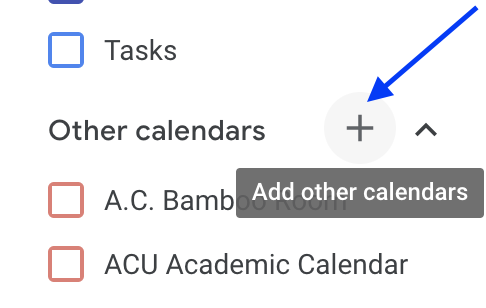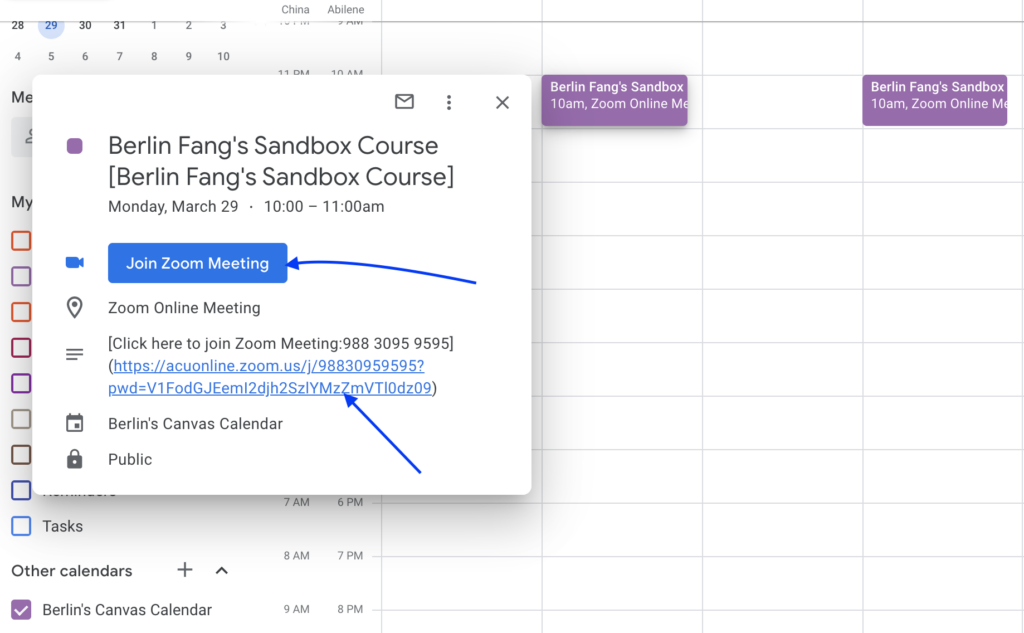Both students and instructors can import their Canvas Calendar into their Google calendar so that all daily events appear in the same place. This is especially helpful if you have Zoom sessions scheduled and Canvas happens to have a load issue during the time of a synchronous session. You and students would not need to go to Canvas to meet online in Zoom. This is a good “Plan B” for situations of downtime. Make sure you notify students early in the semester.
As an instructor, you can first create your Zoom meetings in Canvas. These meetings will show up automatically in Canvas calendar.
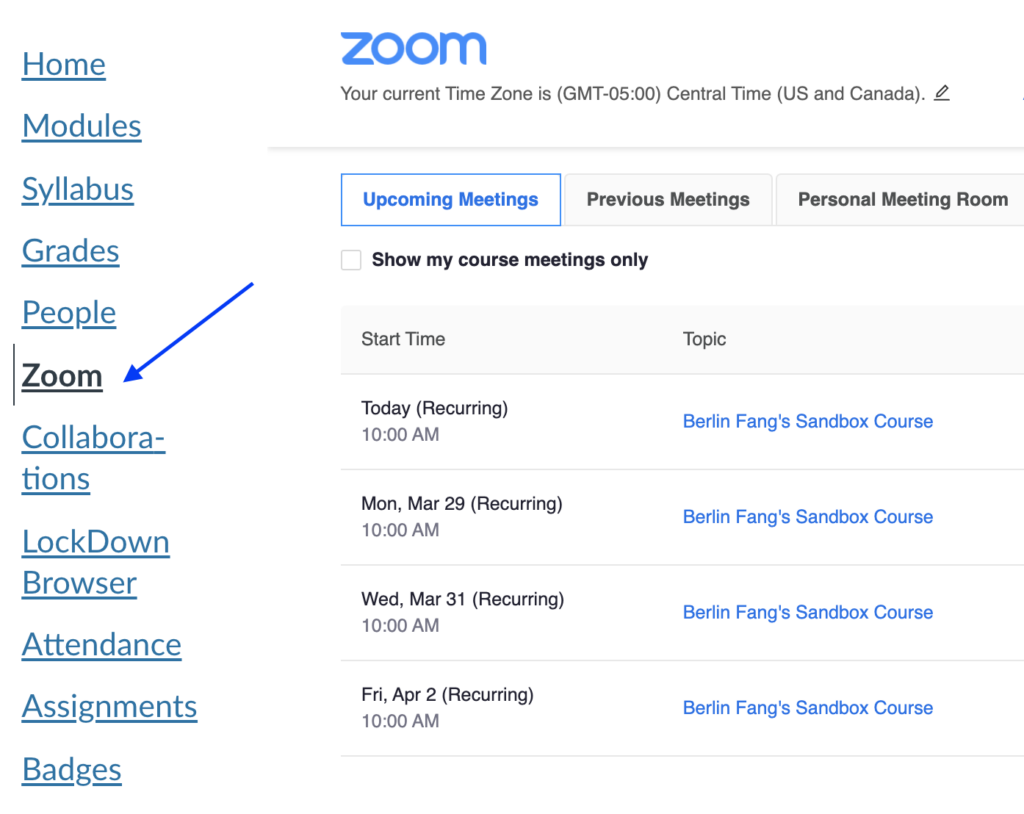 Once this is set up, students should be able to go to their Zoom app and find the session under “meetings.”
Once this is set up, students should be able to go to their Zoom app and find the session under “meetings.”
Alternatively, ask students to add Canvas calendar to their Google calendar. Here is how:
Go to your Canvas calendar (click on “view calendar” on your course home page), find “Calendar Feed,” and copy it.
Now, go to Google calendar, besides “Other Calendars,” click on the + button.
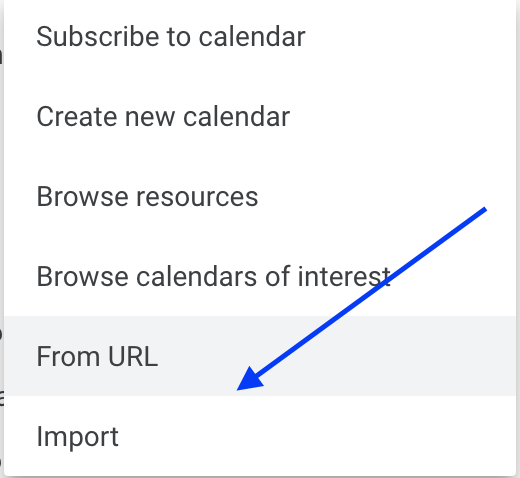 Paste the URL you copied earlier.
Paste the URL you copied earlier.
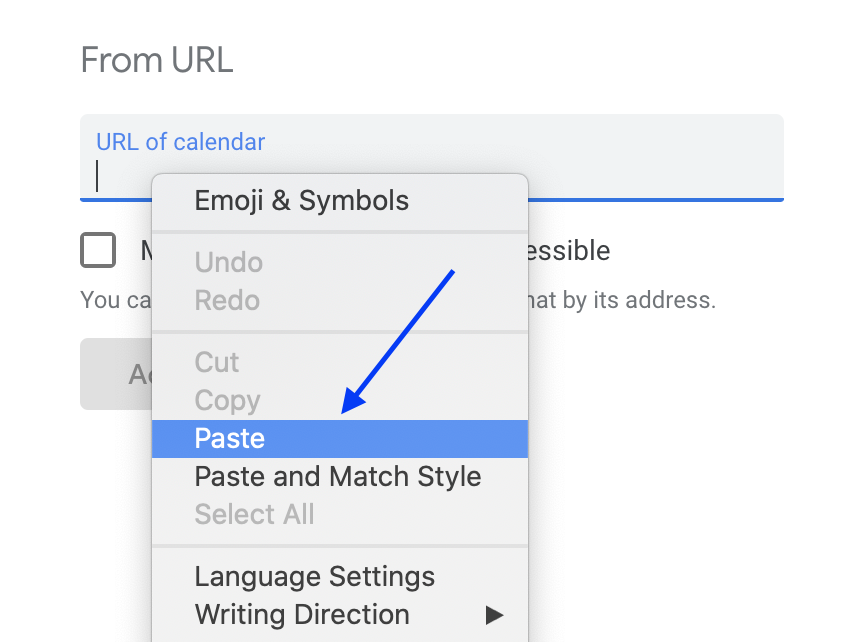 You should be able to see your Canvas Calendar events added to your Google Calendar now.
You should be able to see your Canvas Calendar events added to your Google Calendar now.