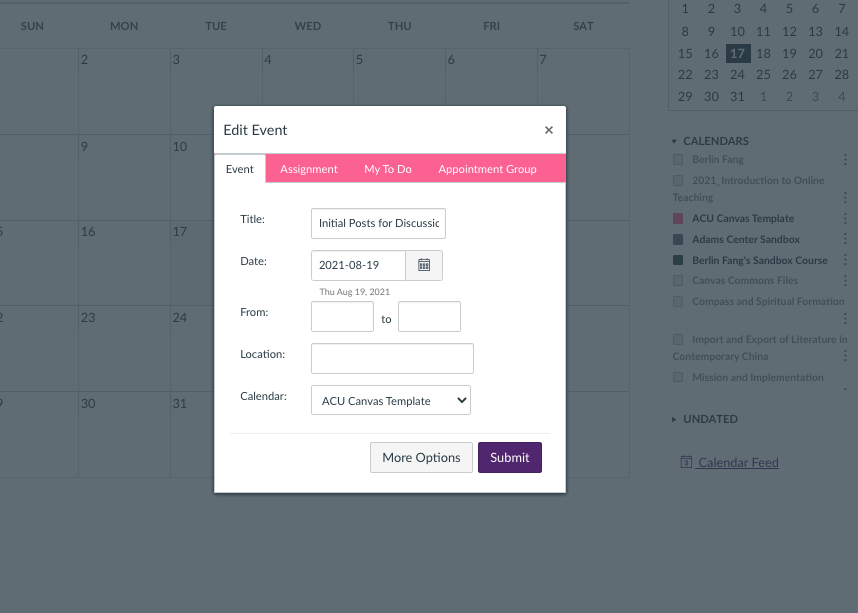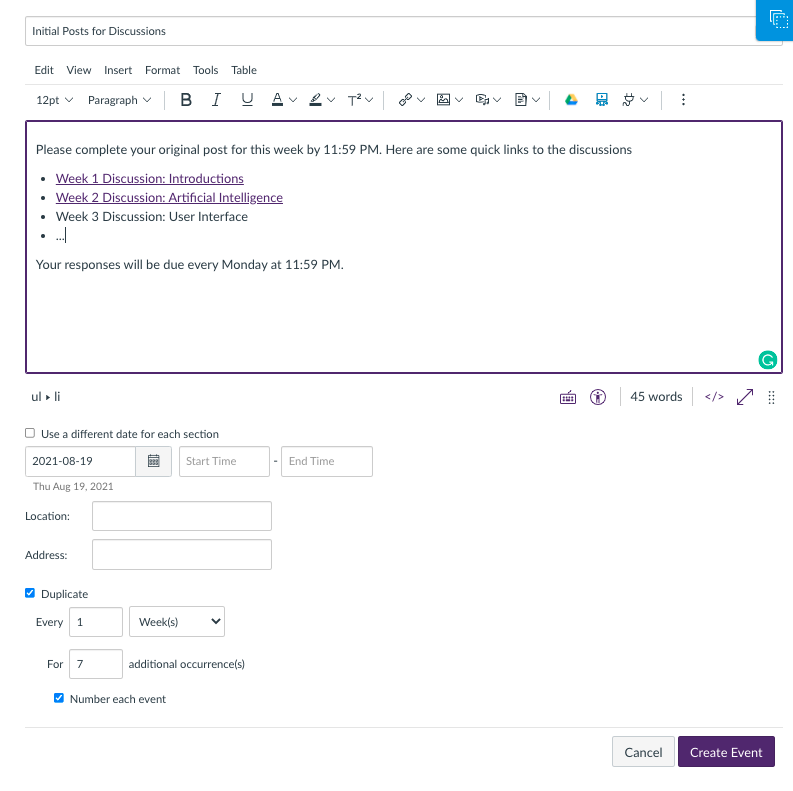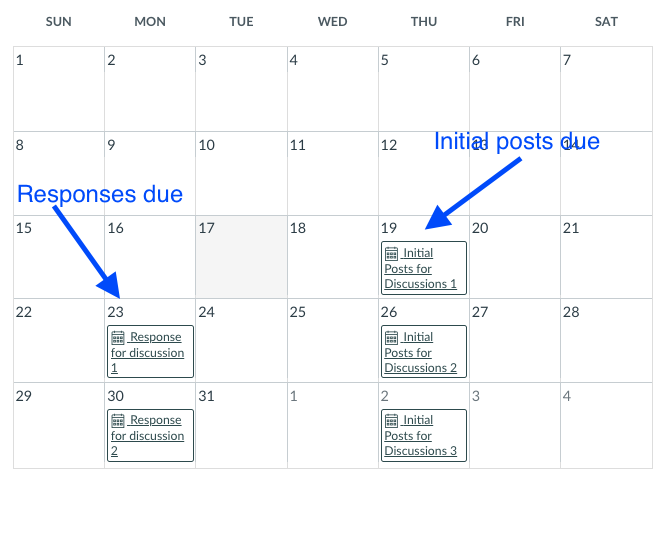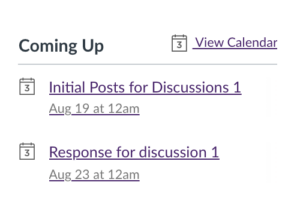If you intend to create a discussion with two dates, one for submitting initial posts and one for completing responses to others, you may want to create two calendar events to make them show up on student calendars. Often, as you might have noticed, what gets on the calendar gets done.
First, create the discussion, setting the due date as the final date of submitting all responses. This will naturally show up on the student calendar as the due date triggers the calendar event creation.
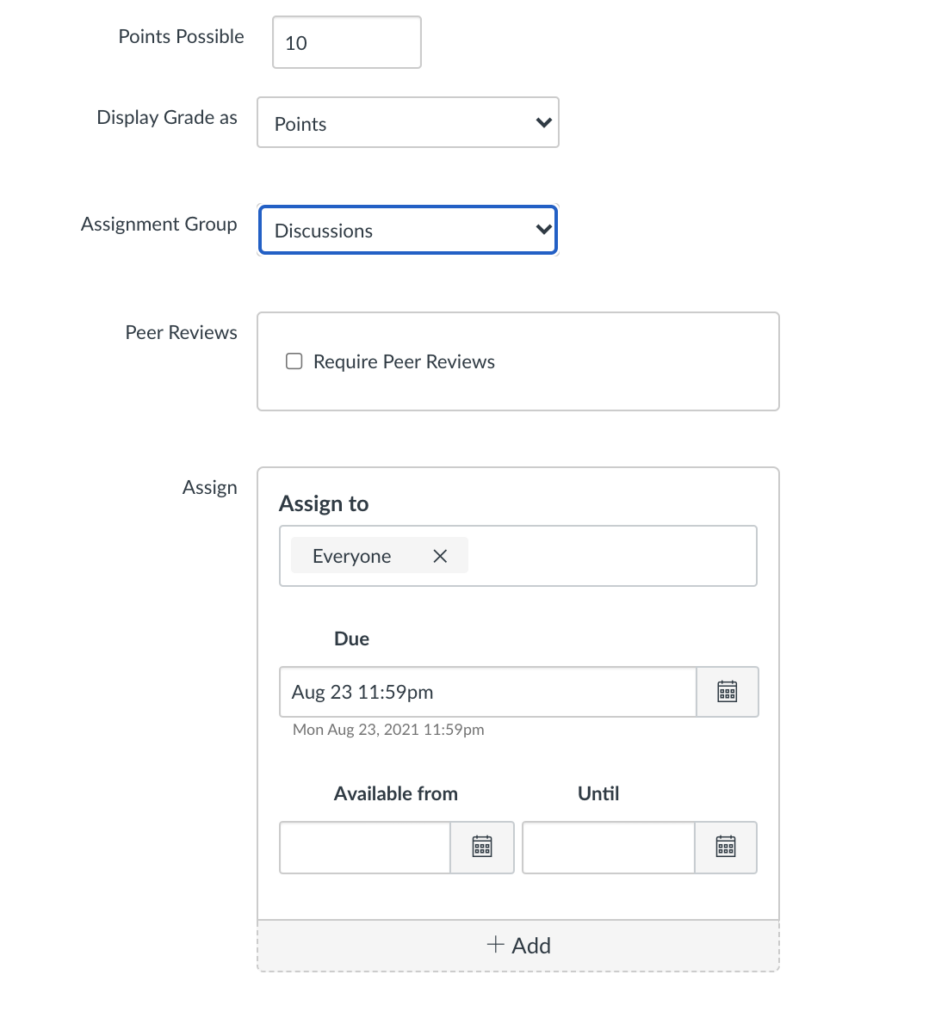 You would then need to go to the course calendar, create another “event.” Click on a date and you will see the following window show up. Before filling in the information, click on “more options”.
You would then need to go to the course calendar, create another “event.” Click on a date and you will see the following window show up. Before filling in the information, click on “more options”.
In the editor window, add the reminder, as well as links to the discussions. Set your due date for the first one, and if you want to repeat it, click on the box beside “duplicate” and duplicate the calendar events for other weeks. You can choose to number the events as well.
After this is done, you will see that the reminders show up on the course calendar. When students click on it, they will see the link that can take them to the week’s discussions.
They will also show up on their course home page, as shown below: